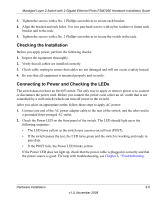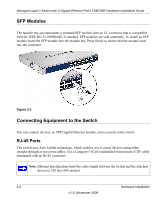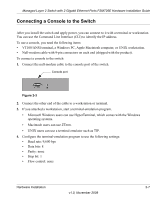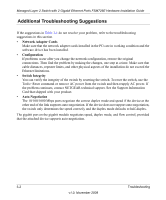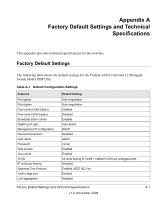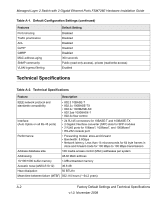Netgear FSM726E FSM726E Hardware Installation Guide - Page 26
Additional Troubleshooting Suggestions, Network Adapter Cards, Configuration, Switch Integrity - support
 |
UPC - 606449063820
View all Netgear FSM726E manuals
Add to My Manuals
Save this manual to your list of manuals |
Page 26 highlights
Managed Layer 2 Switch with 2 Gigabit Ethernet Ports FSM726E Hardware Installation Guide Additional Troubleshooting Suggestions If the suggestions in Table 3-1 do not resolve your problem, refer to the troubleshooting suggestions in this section. • Network Adapter Cards Make sure that the network adapter cards installed in the PCs are in working condition and the software driver has been installed. • Configuration If problems occur after you change the network configuration, restore the original connections. Then find the problem by making the changes, one step at a time. Make sure that cable distances, repeater limits, and other physical aspects of the installation do not exceed the Ethernet limitations. • Switch Integrity You can verify the integrity of the switch by resetting the switch. To reset the switch, use the Tools> Reset command or remove AC power from the switch and then reapply AC power. If the problem continues, contact NETGEAR technical support. See the Support Information Card that shipped with your product. • Auto-Negotiation The 10/100/1000 Mbps ports negotiate the correct duplex mode and speed if the device at the other end of the link supports auto-negotiation. If the device does not support auto-negotiation, the switch only determines the speed correctly and the duplex mode defaults to half-duplex. The gigabit port on the gigabit module negotiates speed, duplex mode, and flow control, provided that the attached device supports auto-negotiation. 3-2 Troubleshooting v1.0, November 2008