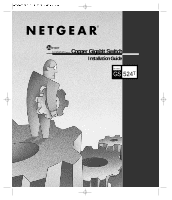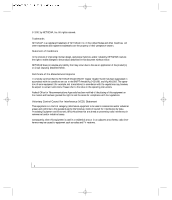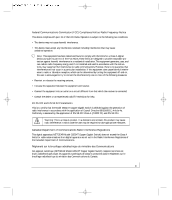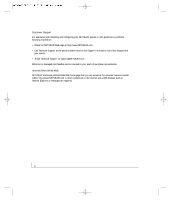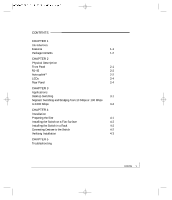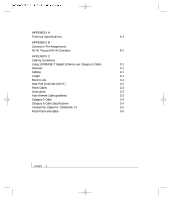Netgear GS524T GS524T Reference Manual
Netgear GS524T - ProSafe Switch Manual
 |
UPC - 606449022803
View all Netgear GS524T manuals
Add to My Manuals
Save this manual to your list of manuals |
Netgear GS524T manual content summary:
- Netgear GS524T | GS524T Reference Manual - Page 1
R 24 PORT 10/100/1000Mbps Copper Gigabit Switch Installation Guide MODEL GS 524T - Netgear GS524T | GS524T Reference Manual - Page 2
document without notice. NETGEAR does not assume any liability that may occur due to the use or application of the product(s) or circuit layout(s) described herein. Certificate of the Manufacturer/Importer It is hereby certified that the NETGEAR Model GS524T Copper Gigabit Switch instructions. - Netgear GS524T | GS524T Reference Manual - Page 3
not installed and used in accordance with the instructions, may cause harmful interference to radio communications user may be required to take appropriate measures. Canadian Department of Communications Radio Interference Regulations This digital apparatus (NETGEAR Model GS524T Copper Gigabit Switch - Netgear GS524T | GS524T Reference Manual - Page 4
and configuring your NETGEAR system or with questions or problems following installation: • Check the NETGEAR Web page at http://www.NETGEAR.com. • Call Technical Support at the phone number listed on the Support Information Card that shipped with your switch. • Email Technical Support at support - Netgear GS524T | GS524T Reference Manual - Page 5
Switching and Bridging from 10 Mbps or 100 Mbps to 1000 Mbps 3-2 CHAPTER 4 Installation Preparing the Site 4-1 Installing the Switch on a Flat Surface 4-2 Installing the Switch in a Rack 4-2 Connecting Devices to the Switch 4-2 Verifying Installation 4-3 CHAPTER 5 Troubleshooting - Netgear GS524T | GS524T Reference Manual - Page 6
APPENDIX A Technical Specifications A-1 APPENDIX B Connector Pin Assignments RJ-45 Plug and RJ-45 Connector B-1 APPENDIX C Cabling Guidelines Using 1000BASE-T Gigabit Ethernet over Category 5 Cable C-1 Overview C-1 Cabling C-1 Length C-1 Return Loss C-2 Near End Cross Talk (NEXT) - Netgear GS524T | GS524T Reference Manual - Page 7
2-5 Rear Panel of the Model GS524T Switch 2-4 Figure 3-1. Model GS524T Switch Used as a Desktop Switch 3-1 Figure 3-2. Model GS524T Switch Used as a Segment Switch 3-2 Figure 4-1. Attaching Mounting Brackets 4-2 Figure 4-2. Connecting to the Model GS524T Switch 4-3 Figure B-1. RJ-45 Plug and - Netgear GS524T | GS524T Reference Manual - Page 8
TABLES Table 2-1. LED Descriptions 2-4 Table 4-1. Operating Environment Requirements 4-1 Table 5-1. Troubleshooting Information 5-1 Table B-1. 10/100/1000 Mbps RJ-45 Plug and RJ-45 Connector Pin Assignments B-2 Table C-1. Electrical Requirements of Category 5 Cable C-4 contents viii - Netgear GS524T | GS524T Reference Manual - Page 9
1: INTRODUCTION R The NETGEAR Model GS524T 24-Port Copper Gigabit Switch provides you with a low-cost, high-performance network solution and is designed to anchor and interconnect 10/100/1000 megabits per second (Mbps) workgroups using copper Gigabit links. Features The Model GS524T switch has the - Netgear GS524T | GS524T Reference Manual - Page 10
Model GS524T Switch Package Contents Verify that your package contains the following: • Model GS524T switch • Rubber footpads for tabletop installation • The Installation Guide • Rack mount kit for 19-inch rack installation • Warranty & Owner Registration Card • Support Information Card • Power cord - Netgear GS524T | GS524T Reference Manual - Page 11
PHYSICAL DESCRIPTION This chapter describes the hardware features of the NETGEAR Model GS524T Copper Gigabit Switch. Front Panel The front panel of the Model GS524T switch contains the following LEDs that correspond to each network port: FDX/COL (full-duplex/collision), Activity(RX/TX)/10Mbps . Each - Netgear GS524T | GS524T Reference Manual - Page 12
RJ-45 Connector with Built-in LEDs Auto Uplink To simplify the procedure for attaching devices, all RJ-45 ports on the GS524T Switch support Auto Uplink.This technology allows you to attach devices to the RJ45 ports using either straight-through or crossover cables. When you insert a cable into the - Netgear GS524T | GS524T Reference Manual - Page 13
example, a loop is created by connecting two RJ-45 ports on a GS524T Switch to a router containing a 4-port switch. Figure 2-4 shows another scenario where a router with a 4-port switch connects to a hub and to a GS524T Switch; the hub and switch, in turn, connect back to the same router, creating - Netgear GS524T | GS524T Reference Manual - Page 14
100 Mbps link is established on the port. A link is not established on the port. Rear Panel As illustrated in Figure 2-5, the rear panel of the Model GS524T switch has fans for cooling and a standard AC Power Receptacle for the supplied power cord. Fans AC power Receptacle 100-240 VAC 50-60 Hz - Netgear GS524T | GS524T Reference Manual - Page 15
by incorporating the NETGEAR Model GS524T Copper Gigabit Switch into your network. Desktop Switching Figure 3-1 illustrates the Model GS524T switch, used as a desktop switch to build a powerful network that enables users to have 1000 Mbps access to a file server. If a full-duplex adapter card is - Netgear GS524T | GS524T Reference Manual - Page 16
to 1000 Mbps The Model GS524T switch, as illustrated in Figure 3-2, connects multiple power workgroups and servers using high-speed gigabit links. Each power workgroup is anchored by a NETGEAR Model FS518T switch. Other workgroups are connected by a NETGEAR FS524 switch. Because each copper link can - Netgear GS524T | GS524T Reference Manual - Page 17
Unpack the contents of the package and verify them against the following list: • NETGEAR Model GS524T Gigabit Ethernet Switch • Self-adhesive rubber footpads for desktop installation • Rack Mount Kit for rack installation • AC power cord • Warranty & Owner Registration Card installation 4-1 - Netgear GS524T | GS524T Reference Manual - Page 18
Figure 4-1 when installing the switch in a rack. 100/1000 Mbps Copper Gigabit Switch Power Ethernet MODEL GS516T Figure 4-1. Attaching Mounting Brackets Connecting Devices to the Switch To connect the switch: 1. Connect the devices to the network ports on the switch, using Category 5 (Cat5) or - Netgear GS524T | GS524T Reference Manual - Page 19
MODELGS508T Figure 4-2. Connecting to the Model GS524T Switch Verifying Installation When power has been applied to the switch, verify that: • The green power LED on the front panel is on. • The green link LED on each connected port is on. When the switch is connected and operating, refer to - Netgear GS524T | GS524T Reference Manual - Page 20
information about troubleshooting the NETGEAR Model GS524T Copper Gigabit Switch. Table 5-1 lists symptoms, causes, and solutions of possible problems. Table 5-1. Troubleshooting Information Symptom Cause Solution Power LED is off. No power is received at the switch. Check the power cord - Netgear GS524T | GS524T Reference Manual - Page 21
, verify the integrity of the switch by resetting the switch.Turn power to the switch off and then back on. If the problem continues and you have completed all the preceding diagnoses, contact your NETGEAR point-of-sale representative. Auto Negotiation Each port will negotiate the correct duplex - Netgear GS524T | GS524T Reference Manual - Page 22
This appendix provides technical specifications for the NETGEAR Model GS524T Copper Gigabit Switch. Network Protocol and Standards Compatibility IEEE 802.3ab 1000BASE-T IEEE 802.3u 100BASE-TX IEEE 802.3i 10BASE-T IEEE 802.3x flow control Data Coding - Netgear GS524T | GS524T Reference Manual - Page 23
for 10BASE-T Ethernet, 100BASE-TX Fast Ethernet, and 1000BASE-T Gigabit Ethernet Power Consumption 75 W Heat Radiation: 34.9812 Btu/hr Acoustic Noise: 50.2dB Input Voltage (Power Adapter) 100-240 V AC Physical Specifications Dimensions: 13.0 x 1.7 x 8.0 in.; 33.0 x 4.3 x 20.7 cm Weight - Netgear GS524T | GS524T Reference Manual - Page 24
Safety Agency Approvals UL Listed (UL 1950), cUL TUV Licensed (EN 60 950) technical specifications A-3 - Netgear GS524T | GS524T Reference Manual - Page 25
RJ-45 plug and the RJ-45 connector used for the NETGEAR Model GS524T Copper Gigabit Switch. RJ-45 Plug and RJ-45 Connector It is important . The RJ-45 connector is used to connect stations, hubs, and switches through UTP cable; it supports 10 Mbps, 100 Mbps, or 1000 Mbps data transmission. The RJ- - Netgear GS524T | GS524T Reference Manual - Page 26
Table B-1 lists the pin assignments for the 10/100/1000Mbps RJ-45 plug and the RJ-45 connector. Table B-1. 10/100/1000 Mbps RJ-45 Plug and RJ-45 Connector Pin Assignments Pin Channel 1 A 2 3 B 6 4 C 5 7 D 8 Description Rx/Tx Data + Rx/Tx Data - Rx/Tx Data + Rx/Tx Data - Rx/Tx Data + - Netgear GS524T | GS524T Reference Manual - Page 27
appendix provides specifications for cables used with the NETGEAR Model GS524T Copper Gigabit Switch. Using 1000BASE-T Gigabit Ethernet over not correctly implemented.The following sections are designed to act as a guide to correct cabling for 1000BASE-T. Cabling The 1000BASE-T product is designed - Netgear GS524T | GS524T Reference Manual - Page 28
Return Loss Return loss measures the amount of reflected signal energy resulting from impedance changes in the cabling link.The nature of 1000BASE-T renders this measurement very important; if too much energy is reflected back on to the receiver, the device will not perform optimally. All four pairs - Netgear GS524T | GS524T Reference Manual - Page 29
Cables When installing your equipment, replace old patch panel cables that do not meet Category 5e specifications. As pointed out in the NEXT cable, as specified in the IEEE 802.3u standard for 100BASE-TX.The specification requires Category 5 UTP cable consisting of either two-pair or four-pair - Netgear GS524T | GS524T Reference Manual - Page 30
100 meters (m) in length, divided as follows: • 20 ft (6 m) between the hub or switch and the patch panel (if used) • 295 ft (90 m) from the wiring closet to the pair is allowed at any termination point. Category 5 Cable Specifications Table C-1 lists the electrical requirements of Category 5 UTP - Netgear GS524T | GS524T Reference Manual - Page 31
device. Computers and workstation adapter cards are usually media-dependent interface ports, called MDI or uplink ports. Most repeaters and switch ports are configured as media-dependent interfaces with built-in crossover ports, called MDI-X or normal ports. Auto UplinkTM automatically senses which - Netgear GS524T | GS524T Reference Manual - Page 32
using patch panels, make sure that they meet the 100BASE-TX requirements. NETGEAR recommends Category 5e UTP cable for all patch cables and work area cables will result in excessive collisions and cause the attached port to be partitioned or disconnected from the network. cabling guidelines C-6 - Netgear GS524T | GS524T Reference Manual - Page 33
cabling guidelines C-7 - Netgear GS524T | GS524T Reference Manual - Page 34
R NETGEAR, Inc. 4500 Great America Parkway Santa Clara, CA 95054 USA Phone: 1-888-NETGEAR www.NETGEAR.com M-GS524TNA-0
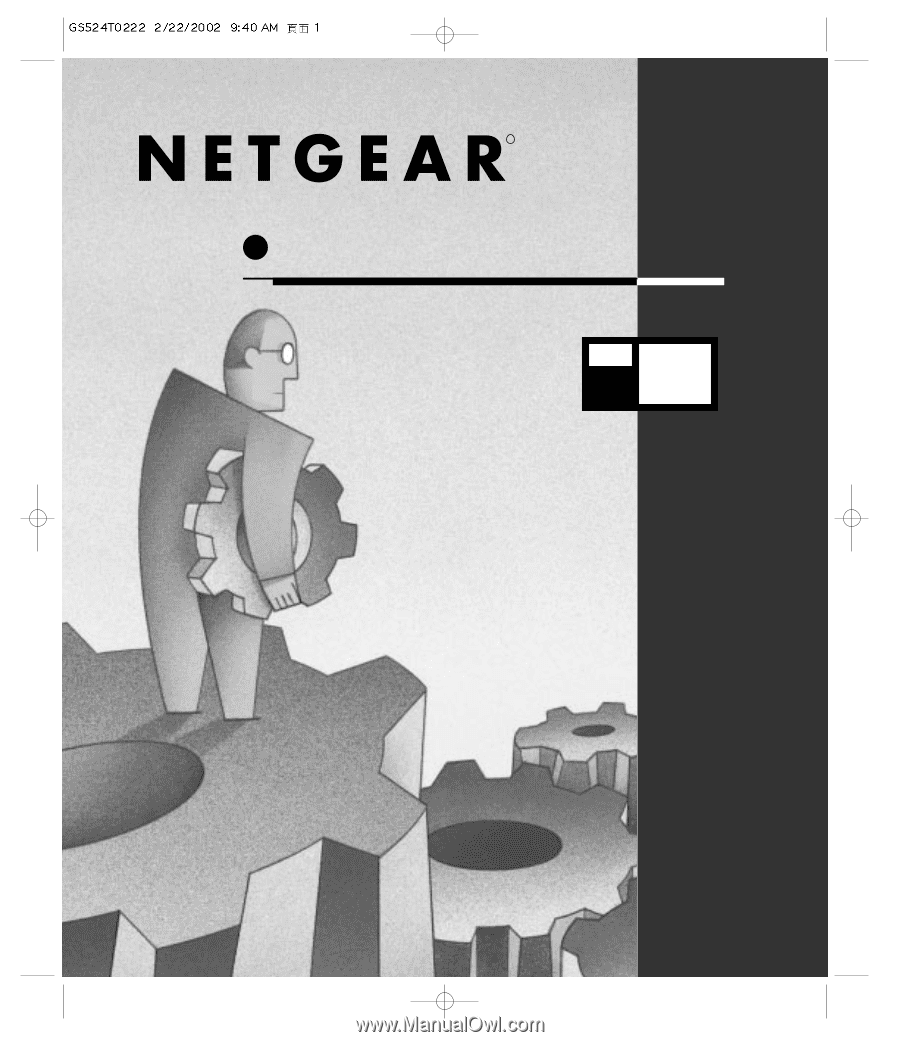
R
Copper Gigabit Switch
Installation Guide
24
PORT
10/100/1000
Mbps
GS
524
T
MODEL