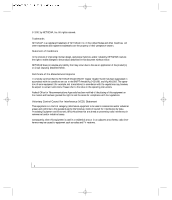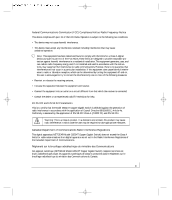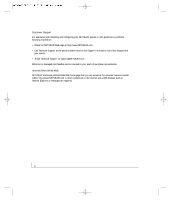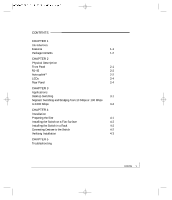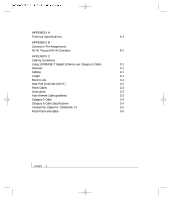Netgear GS524T GS524T Reference Manual - Page 7
Model GS524T Switch Used as a Desktop Switch
 |
UPC - 606449022803
View all Netgear GS524T manuals
Add to My Manuals
Save this manual to your list of manuals |
Page 7 highlights
FIGURES Figure 1-1. Model GS524T Switch Package Contents 1-2 Figure 2-1. Front Panel of the Model GS524T Switch 2-1 Figure 2-2. Rear Panel of the Model GS524T Switch 2-2 Figure 2-3. Warning! Creating loops disables your network (Example 1) 2-3 Figure 2-4. Warning! Creating loops disables your network (Example 2) 2-3 Figure 2-5 Rear Panel of the Model GS524T Switch 2-4 Figure 3-1. Model GS524T Switch Used as a Desktop Switch 3-1 Figure 3-2. Model GS524T Switch Used as a Segment Switch 3-2 Figure 4-1. Attaching Mounting Brackets 4-2 Figure 4-2. Connecting to the Model GS524T Switch 4-3 Figure B-1. RJ-45 Plug and RJ-45 Connector with Built-in LEDs B-1 Figure C-1. Straight-through Twisted Pair Cable C-5 Figure C-2. Crossover Twisted Pair Cable C-5 Figure C-3. Category 5e UTP Patch Cable with Male RJ-45 Plug at Each End C-6 contents vii