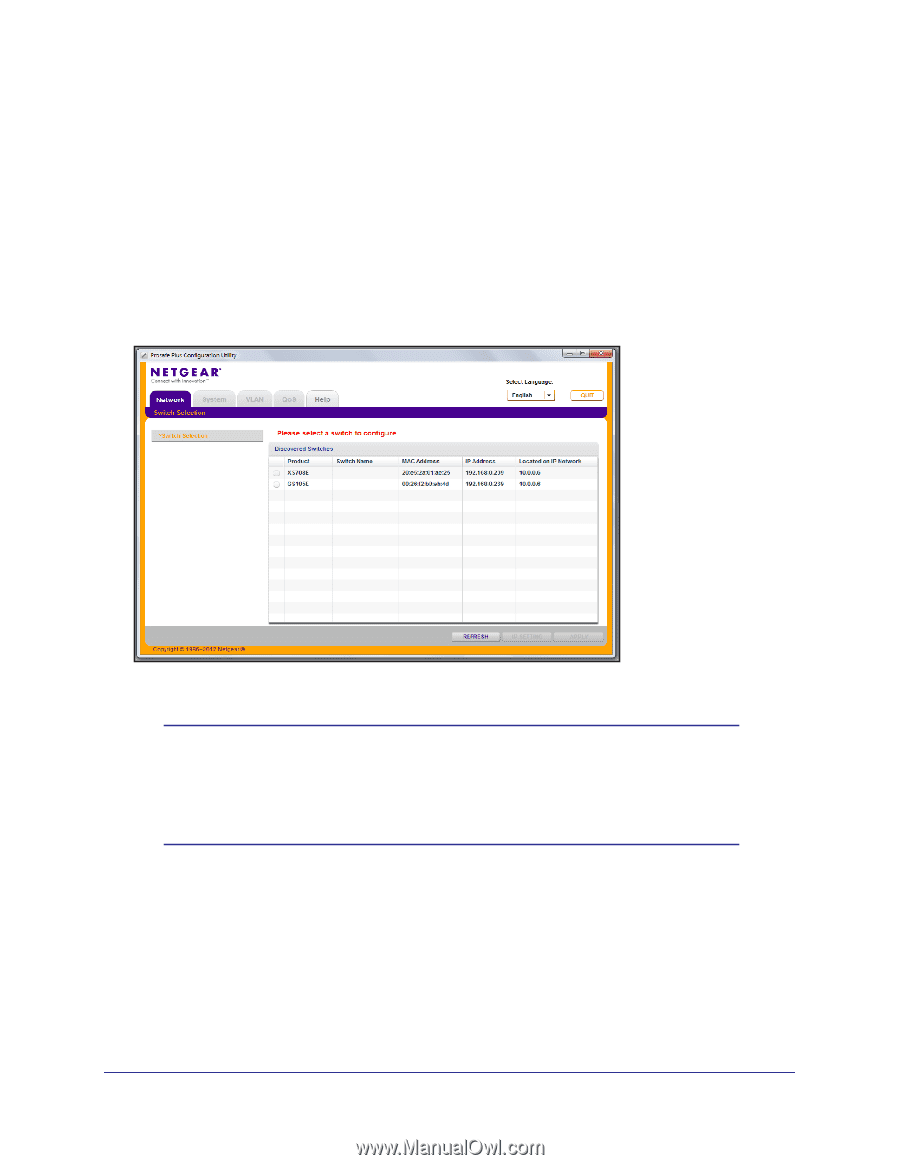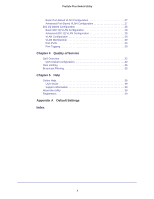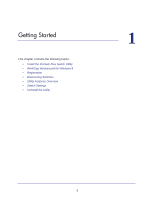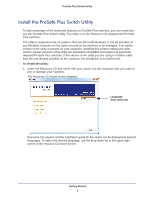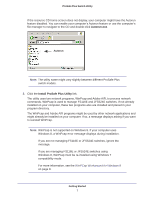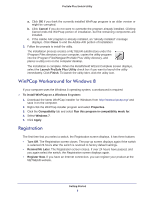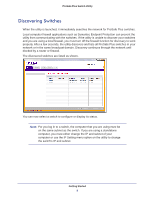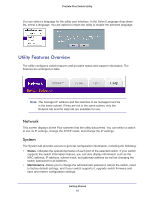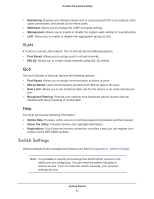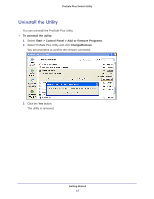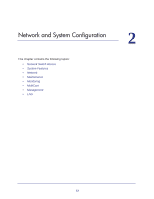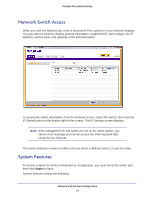Netgear JGS524PE ProSafe Plus Switches Configuration Utility User Guide - Page 9
Discovering Switches, on the same subnet as the switch. If you are using a standalone
 |
View all Netgear JGS524PE manuals
Add to My Manuals
Save this manual to your list of manuals |
Page 9 highlights
ProSafe Plus Switch Utility Discovering Switches When the utility is launched, it immediately searches the network for ProSafe Plus switches. Local computer firewall applications such as Symantec Endpoint Protection can prevent the utility from communicating with the switches. If the utility is unable to discover your switches and you are using a local firewall, you must turn off the firewall function for discovery to work properly. After a few seconds, the utility discovers and lists all ProSafe Plus switches in your network or in the same broadcast domain. Discovery continues through the network until blocked by a router or firewall. The discovered switches are listed as shown. You can now select a switch to configure or display its status. Note: For you log in to a switch, the computer that you are using must be on the same subnet as the switch. If you are using a standalone computer, you must either change the IP and subnet of your computer or use the IP Setting menu option on the utility to change the switch's IP and subnet. Getting Started 9