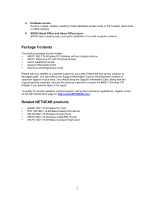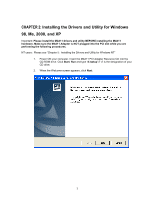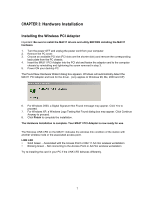Netgear MA311 MA311 User Manual - Page 10
Hardware Installation - xp driver
 |
View all Netgear MA311 manuals
Add to My Manuals
Save this manual to your list of manuals |
Page 10 highlights
CHAPTER 3: Hardware Installation Installing the Wireless PCI Adapter Important: Be sure to install the MA311 drivers and utility BEFORE installing the MA311 hardware 1. Turn the power OFF and unplug the power cord from your computer. 2. Remove the PC cover. 3. Choose an available PCI slot (PCI slots are the shorter slots) and remove the corresponding back plate from the PC chassis. 4. Insert the MA311 PCI Adapter into the PCI slot and fasten the adapter card to the computer chassis by reinstalling and tightening the screw removed in step 3. 5. Power ON your desktop PC. The Found New Hardware Wizard dialog box appears. Windows will automatically detect the MA311 PCI Adapter and look for the driver. (only applies to Windows 98, Me, 2000 and XP) 6. For Windows 2000, a Digital Signature Not Found message may appear. Click Yes to proceed. 7. For Windows XP, a Windows Logo Testing Not Found dialog box may appear. Click Continue Anyway to proceed. 8. Click Finish to complete the installation. The Hardware Installation is complete. Your MA311 PCI Adapter is now ready for use. The Wireless LINK LED on the MA311 indicates the wireless link condition of the station with another wireless node or the associated access point. LINK LED Solid Green - Associated with the Access Point or 802.11 Ad-Hoc wireless workstation Blinking Green - Not connecting to the Access Point or Ad-Hoc wireless workstation Try re-installing the card in your PC if the LINK LED behaves differently. 7