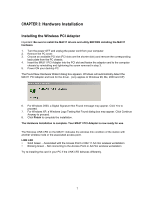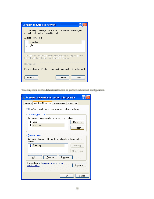Netgear MA311 MA311 User Manual - Page 15
Installing Utility Software for Windows NT
 |
View all Netgear MA311 manuals
Add to My Manuals
Save this manual to your list of manuals |
Page 15 highlights
3. A list of devices installed in the system will be shown. Scroll down the list to locate the NETGEAR MA311PCI Adapter entry. The PCI adapter entry should indicate that the MA311 PCI Adapter is started. Installation of the MA311 PCI Adapter driver in Windows NT is complete. Continue now to the section below, Installing Utility Software for Windows NT. Important: The I/O Address and IPQ settings should be unique and not conflict with any other device settings in your system. If there is a system resource conflict, please check Windows NT Diagnosis and find a free I/O address and IRQ. Installing Utility Software for Windows NT 1. While the MA311 Resource CD is still in the CD-ROM drive, run the setup.exe program at the root of the CD. 2. When the Welcome screen appears click Next. 12