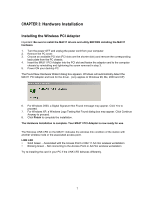Netgear MA311 MA311 User Manual - Page 12
the Wireless Networks tab in Wireless Network Connection Properties. - driver xp
 |
View all Netgear MA311 manuals
Add to My Manuals
Save this manual to your list of manuals |
Page 12 highlights
4. Double-click Network Adapter. There should be no yellow exclamation mark or red crosssign on the MA311 PCI Adapter selection. 5. Double-click MA311 PCI Adapter. The Device status window should indicate that the MA311 PCI Adapter is working properly. The installation of the MA311 PCI Adapter driver in Windows XP is complete. Proceed to Chapter 6: Wireless LAN Configuration. Important: By default, Windows XP uses its own utility to configure your wireless network settings; if you prefer to use the MA311 configuration utility, please change this setting in the Wireless Networks tab in Wireless Network Connection Properties. 9

9
4.
Double-click Network Adapter. There should be no yellow exclamation mark or red cross-
sign on the MA311 PCI Adapter selection.
5.
Double-click MA311 PCI Adapter. The Device status window should indicate that the
MA311 PCI Adapter is working properly.
The installation of the MA311 PCI Adapter driver in Windows XP is complete. Proceed to Chapter 6:
Wireless LAN Configuration.
Important:
By default, Windows XP uses its own utility to configure your wireless network
settings; if you prefer to use the MA311 configuration utility, please change this setting in
the Wireless Networks tab in Wireless Network Connection Properties.