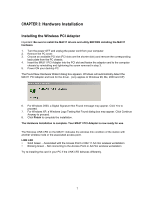Netgear MA311 MA311 User Manual - Page 13
Installing the Drivers and Utility for, Windows NT - pci adapter driver
 |
View all Netgear MA311 manuals
Add to My Manuals
Save this manual to your list of manuals |
Page 13 highlights
CHAPTER 5: Installing the Drivers and Utility for Windows NT Microsoft Windows NT 4.0 is not a Plug and Play operating system and does not automatically detect and prompt you for installation of the PCI adapter driver. The driver installation has to be initiated manually. Installing Drivers Software for Windows NT 1. Install the MA311 PCI Adapter into your desktop system. (See "Chapter 3: Installing Hardware" steps 1 to 5) 2. Power ON the computer. 3. From the Windows NT desktop, double-click My Computer. 4. Double-click Control Panel. Double-click the Network icon. 5. Click on the Adapter tab and click the Add button to continue. 6. The Select Network Adapter dialog box opens, listing a number of network adapter cards. Insert the MA311 PCI Adapter Resource CD into the CD-ROM drive. Click Have Disk.... 10