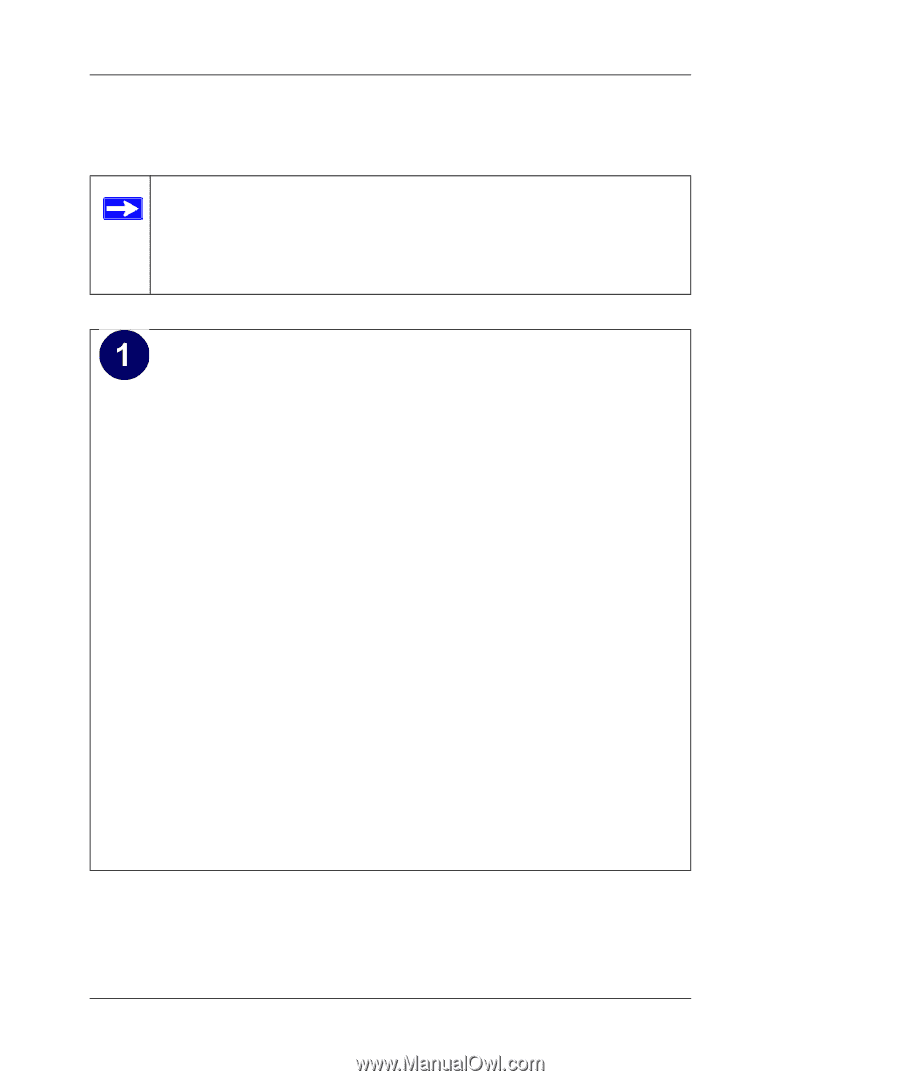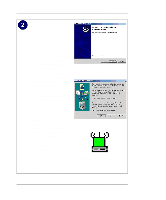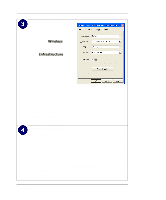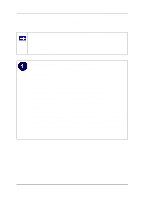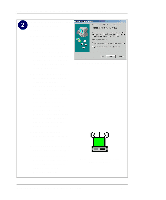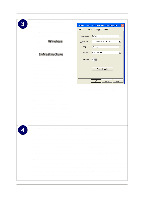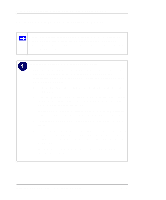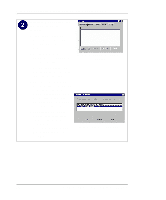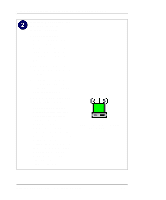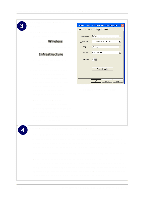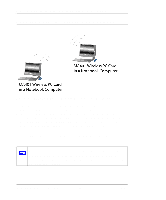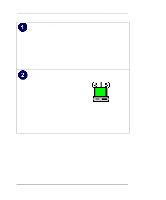Netgear MA401 MA401 Reference Manual - Page 37
For Windows NT4 Users Installing a MA401
 |
UPC - 606449021837
View all Netgear MA401 manuals
Add to My Manuals
Save this manual to your list of manuals |
Page 37 highlights
Reference Guide for the Model MA401 802.11b Wireless PC Card For Windows NT4 Users Installing a MA401 Note: If an earlier version of the Netgear MA401 Wireless PC Card was previously installed on your notebook, you must remove the old driver and utilities before you can install the new PC Card and software. Insert the MA401 PC Card into your computer. Note: Windows NT4 is not a plug-and-play operating system and does not automatically detect and prompt you for installation of the PC Card driver. The driver installation has to be initiated manually. a. Power on your notebook and let the operating system boot up completely. b. Have the Windows NT4 operating system installation files handy. Windows NT needs these files to complete installation of new network adapter hardware drivers. Note: You may need to be logged on to NT4 with administrator rights to complete the installation of new hardware to your PC. c. Insert the Model MA401 Resource CD into your CD-ROM drive. d. Locate an available PCMCIA or CardBus slot on the side of your notebook. If your notebook computer has two PCMCIA or CardBus slots, the MA401 wireless PC Card can be inserted into either slot. e. Hold the PC Card with the Netgear logo facing up and insert it into the PC card slot. Installing the MA401 802.11b Wireless PC Card 2-19