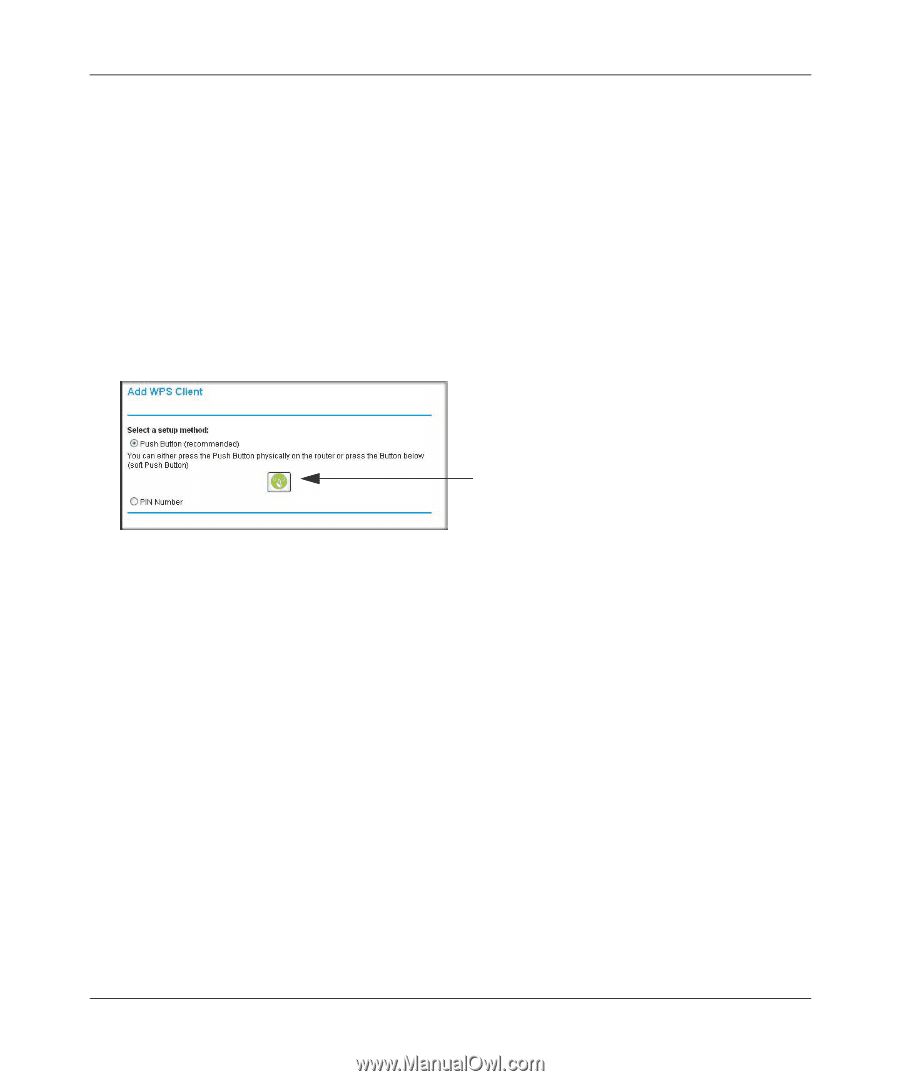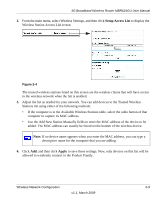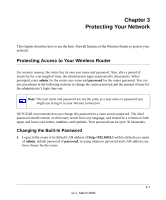Netgear MBR624GU MBR624GU User Manual - Page 42
Using a WPS Button to Add a WPS Client, admin, password, Push Button recommended
 |
UPC - 606449061215
View all Netgear MBR624GU manuals
Add to My Manuals
Save this manual to your list of manuals |
Page 42 highlights
3G Broadband Wireless Router MBR624GU User Manual Using a WPS Button to Add a WPS Client Any wireless computer or wireless adapter that will connect to the router wirelessly is a client. The client must support a WPS button, and must have a WPS configuration utility, such as the NETGEAR Smart Wizard or Atheros Jumpstart. To use the router WPS button to add a WPS client: 1. Log in to the router at its default LAN address of http://192.168.0.1 with its default user name of admin and default password of password, or using whatever LAN address and password you have set up. 2. On the router main menu, select Add a WPS Client, and then click Next. The following screen displays: WPS button Figure 2-7 By default, the Push Button (recommended) radio button is selected. 3. Either press the WPS button on the side of the router, or click the onscreen button. The router tries to communicate with the client for 2 minutes. 4. Go to the client wireless computer, and run a WPS configuration utility. Follow the utility's instructions to click a WPS button. 5. Go back to the router screen to check for a message. 2-14 v1.1, March 2009 Wireless Network Configuration