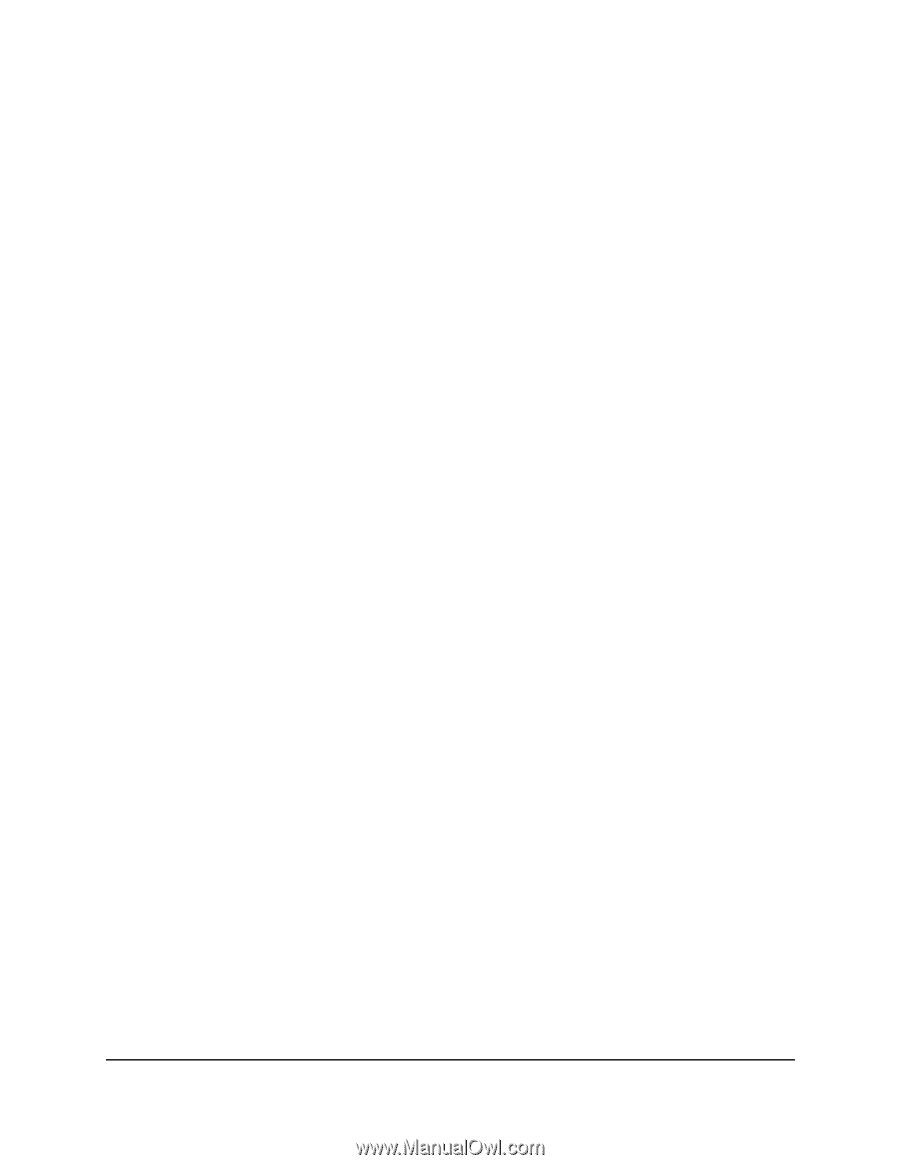Netgear MR5200 User Manual - Page 39
Change the Mobile Router Web Login Settings, View Connected Devices From the Mobile Router Web
 |
View all Netgear MR5200 manuals
Add to My Manuals
Save this manual to your list of manuals |
Page 39 highlights
Nighthawk M5 5G WiFi 6 Mobile Router Change the Mobile Router Web Page Login Settings You can change the host name for the mobile router web page. You can also change the password to access the mobile router web page. To change the login settings for the mobile router web page: 1. From a computer or WiFi device that is connected to the mobile router, launch a web browser. 2. Enter http://192.168.1.1. The mobile router web page displays. 3. Enter the administrator login password. The default password is printed on the product label. The password is case-sensitive. The home page displays. 4. Select Settings > Administration > Set Password. The password settings are displayed. 5. In the Set Password field, change the password used to log in as an administrator. Best practice is to set a more secure password. Enter a maximum of 31 characters. 6. Click the Apply button. Your settings are saved. View Connected Devices From the Mobile Router Web Page To view the connected devices from the mobile router web page: 1. From a computer or WiFi device that is connected to the mobile router, launch a web browser. 2. Enter http://192.168.1.1:8080/. The mobile router web page displays. 3. Enter the administrator login password. The default password is attadmin. The password is case-sensitive. Manage Security 39 User Manual