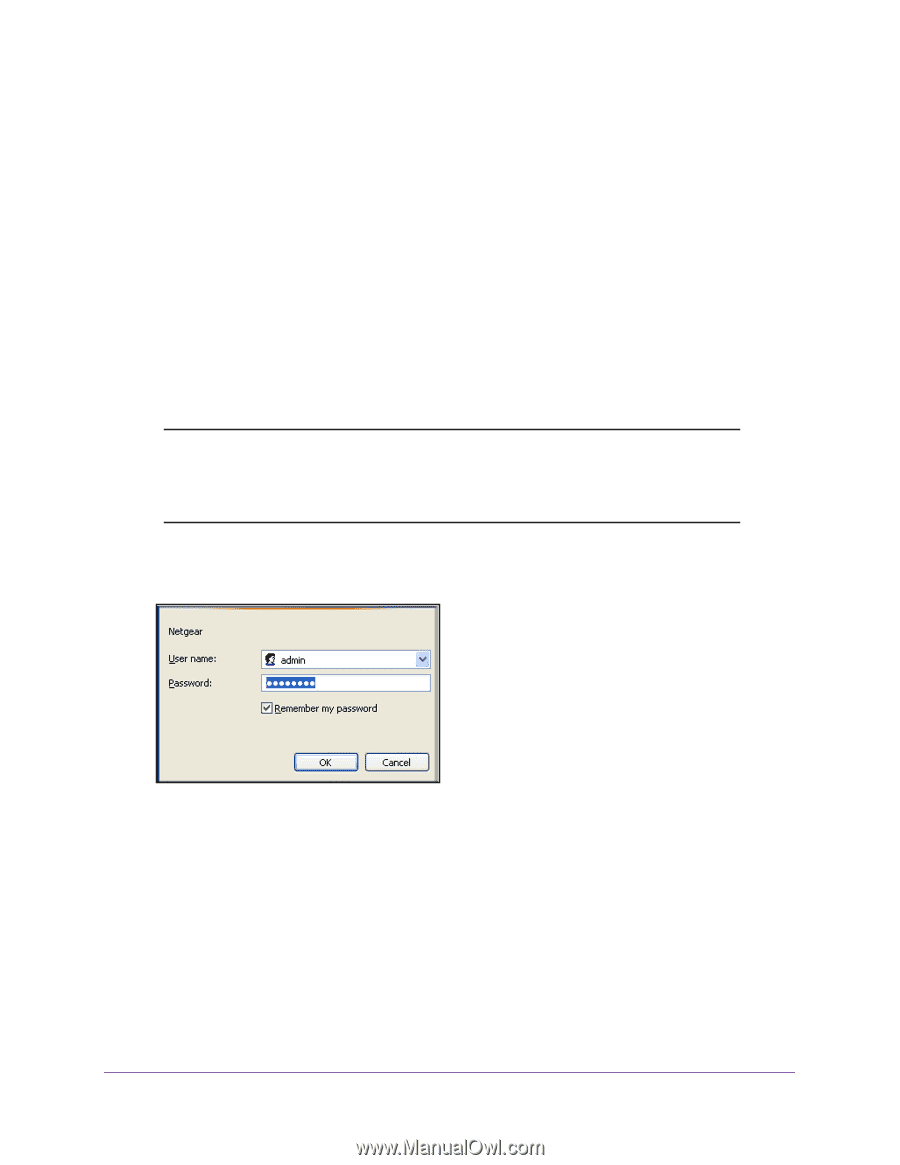Netgear N450 User Manual - Page 18
Set Up Your Wireless Network, Con Wireless Settings Manually - cg3000dv2 user manual
 |
View all Netgear N450 manuals
Add to My Manuals
Save this manual to your list of manuals |
Page 18 highlights
N450 WiFi Cable Modem Router Model N450/CG3000Dv2 Set Up Your Wireless Network To set up the wireless network, you can enter the wireless settings manually, or you can use Wi-Fi Protected Setup (WPS). To wirelessly connect to the modem router, a computer or wireless device must be configured with the same wireless settings as the modem router. Configure Wireless Settings Manually You can manually configure the wireless settings and security in the Wireless Settings screen. To view or configure the wireless settings: 1. Use an Ethernet cable to connect your computer to a LAN port on the modem router. Note: If you connect wirelessly to the modem router and then change its wireless network name (SSID) or wireless security, you are disconnected after you click the Apply button on the Wireless Settings screen. 2. Type http://192.168.0.1 in the address field of your web browser. A login screen displays. 3. Enter the modem router user name and password. The default user name is admin. The default password is password. The user name and password are case-sensitive. The modem router main menu displays. 4. In the main menu, under Setup, select Wireless Settings. Configuring Your Wireless Network 18