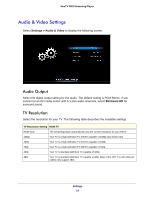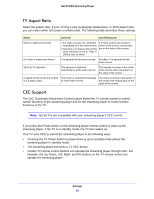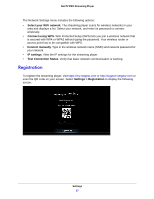Netgear NTV300S User Manual - Page 22
General Settings, Restore Factory Settings
 |
View all Netgear NTV300S manuals
Add to My Manuals
Save this manual to your list of manuals |
Page 22 highlights
NeoTV PRO Streaming Player General Settings The General Settings menu includes the following: • Software Update. Check if a newer version of the software is available. Download the software and install it on the streaming player. • Screen Saver Timing. Specify how long the streaming player should wait to display a screen saver when no channel is playing. • Standby Timing. Select the number of minutes the streaming player waits before turning off and going into standby mode. • Sound Effects. Select Off, Low, Medium, or High to specify the clicking sound you hear when you press a button on the remote control. • Language. Select the language for the streaming player. • Restore Factory Settings. Return the streaming player to its factory settings. This option erases all your custom settings but does not remove channel account information or erase software updates. For more information about restoring factory settings, see Restore Factory Settings (the next section). • Remote Control. Learn about the remote control. Press the Unlock key to unlock the keyboard buttons. Press the Unlock key again to lock the keyboard buttons. For more information about the remote control, see Remote Control on page 11. • Legal. View legal information about the streaming player. Restore Factory Settings You can use the restore factory settings option to return the streaming player to its factory settings, or to deactivate streaming services. Selecting Factory Reset restores the streaming player to default settings, but does not remove the channel account information or erase software updates. To remove the channel account information, select Deactivate All Channels, or deactivate specific channel account information. Settings 22