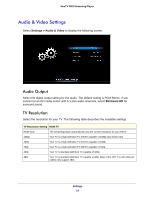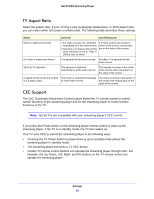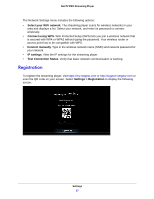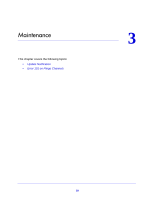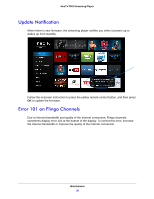Netgear NTV300S User Manual - Page 25
TV Aspect Ratio, CEC Support, Settings, NeoTV PRO Streaming Player
 |
View all Netgear NTV300S manuals
Add to My Manuals
Save this manual to your list of manuals |
Page 25 highlights
NeoTV PRO Streaming Player TV Aspect Ratio Select the aspect ratio. If your TV has a very rectangular (widescreen, or 16:9) aspect ratio, you can select either full screen or pillarboxed). The following table describes these settings. Media 16:9 Full 16:9 Pillarboxed Movie in widescreen format • 4:3 video sources are stretched 4:3 video sources are shown in horizontally to fit the entire screen. center of the screen; vertical bars • Selecting a 4:3 aspect ratio setting are on the sides of the screen. when resolution is set to 720p or 1080i/p has no effect. HD video in widescreen format The episode fills the entire screen. No effect. The episode fills the entire screen. SD (4:3) TV episodes The episode is stretched horizontally to fit the entire screen. The episode is shown in the center of the screen with vertical bars on the sides of the screen. Cropped movie (movie put on disk in 4:3 aspect ratio) The movie is stretched horizontally to fit the entire screen. The movie is shown in the center of the screen with vertical bars on the sides of the screen. CEC Support The CEC (Consumer Electronics Control) option allows the TV remote control to control certain functions of the streaming player and for the streaming player to control certain functions of the TV. Note: Not all TVs are compatible with your streaming player's CEC control. If you press the Power button on the streaming player remote control to wake up the streaming player, if the TV is in standby mode, the TV also wakes up. Your TV uses CEC to control the streaming player in the following ways. • Pressing the TV Power button to power down or go to standby mode places the streaming player in standby mode. • The streaming player becomes a TV CEC device. • Certain TV remote control buttons can operate the streaming player through CEC. For example, the Up, Down, Left, Right, and OK buttons on the TV remote control can operate the streaming player. Settings 25