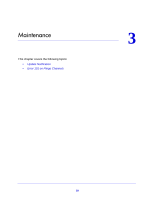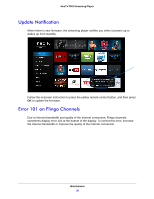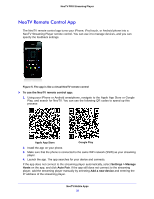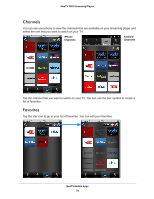Netgear NTV300S User Manual - Page 33
Gestures
 |
View all Netgear NTV300S manuals
Add to My Manuals
Save this manual to your list of manuals |
Page 33 highlights
NeoTV PRO Streaming Player Use the App with the Streaming Player When you select the NeoTV app on your phone, the remote screen displays. To use the NeoTV app to control the TV: 1. Make sure that your TV and the streaming player are turned on and connected to the same WiFi network. 2. Use your phone instead of the remote control to make streaming player selections on the TV screen. Gestures You can use the Gestures screen to slide your finger up, down, left or right to navigate, or you can tap the screen for OK. When you use this screen on your phone, you do not have to look at the phone while you are controlling the streaming player. NeoTV Mobile Apps 33

NeoTV Mobile Apps
33
NeoTV PRO Streaming Player
Use the App with the Streaming Player
When you select the NeoTV app on your
phone, the remote screen displays.
To use the NeoTV app to control the TV:
1.
Make sure that your TV and the streaming
player are turned on and connected to the
same WiFi network.
2.
Use your phone instead of the remote
control to make streaming player selections
on the TV screen.
Gestures
You can use the Gestures screen to slide your
finger up, down, left or right to navigate, or you
can tap the screen for OK. When you use this
screen on your phone, you do not have to look
at the phone while you are controlling the
streaming player.