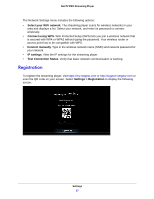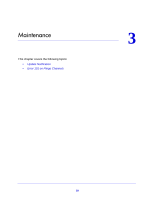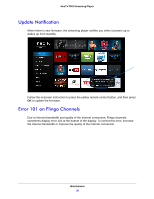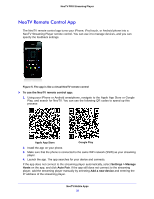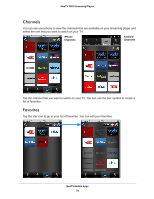Netgear NTV300S User Manual - Page 32
NeoTV Remote Control App, The app is like a virtual NeoTV remote control, Google Play
 |
View all Netgear NTV300S manuals
Add to My Manuals
Save this manual to your list of manuals |
Page 32 highlights
NeoTV PRO Streaming Player NeoTV Remote Control App The NeoTV remote control app turns your iPhone, iPod touch, or Android phone into a NeoTV Streaming Player remote control. You can use it to manage devices, and you can specify the feedback settings. Figure 5. The app is like a virtual NeoTV remote control To use the NeoTV remote control app: 1. Using your iPhone or Android smartphone, navigate to the Apple App Store or Google Play, and search for NeoTV. You can use the following QR codes to speed up this process: Apple App Store Google Play 2. Install the app on your phone. 3. Make sure that the phone is connected to the same WiFi network (SSID) as your streaming player. 4. Launch the app. The app searches for your device and connects. If the app does not connect to the streaming player automatically, select Settings > Manage Hosts on the app, and click Auto Pair. If the app still does not connect to the streaming player, add the streaming player manually by selecting Add a new device and entering the IP address of the streaming player. NeoTV Mobile Apps 32