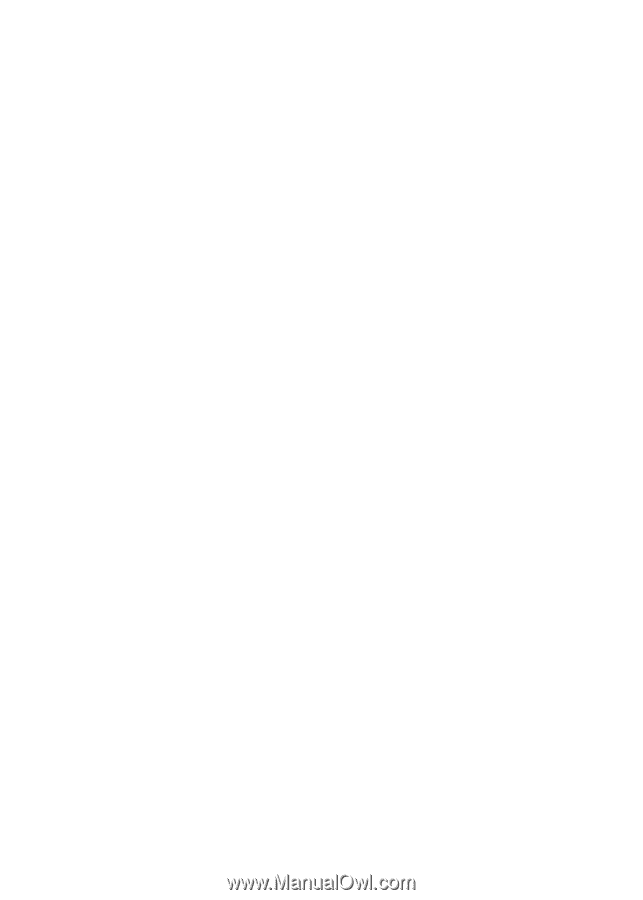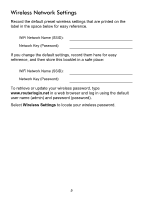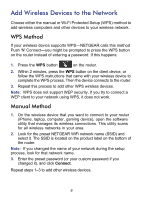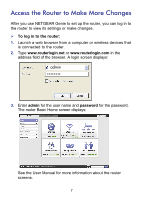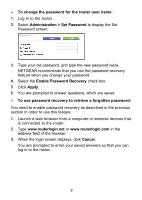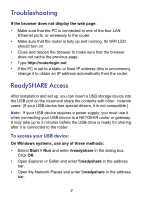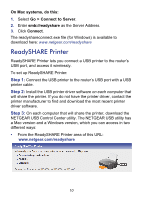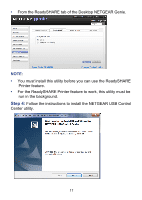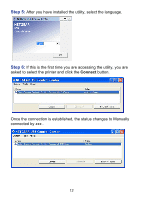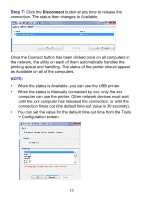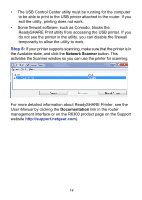Netgear R6300 R6300 Install Guide - Page 11
Troubleshooting, ReadySHARE Access, To access your USB device - wireless
 |
View all Netgear R6300 manuals
Add to My Manuals
Save this manual to your list of manuals |
Page 11 highlights
Troubleshooting If the browser does not display the web page: • Make sure that the PC is connected to one of the four LAN Ethernet ports, or wirelessly to the router. • Make sure that the router is fully up and running. Its WiFi LED should turn on. • Close and reopen the browser to make sure that the browser does not cache the previous page. • Type http://routerlogin.net. • If the PC is set to a static or fixed IP address (this is uncommon), change it to obtain an IP address automatically from the router. ReadySHARE Access After installation and set up, you can insert a USB storage device into the USB port on the router and share the contents with other network users. (If your USB device has special drivers, it is not compatible.) Note: If your USB device requires a power supply, you must use it when connecting your USB device to a NETGEAR router or gateway. It may take up to 2 minutes before the USB drive is ready for sharing after it is connected to the router. To access your USB device: On Windows systems, use any of these methods: • Select Start > Run and enter \\readyshare in the dialog box. Click OK. • Open Explorer or Safari and enter \\readyshare in the address bar. • Open My Network Places and enter \\readyshare in the address bar. 9