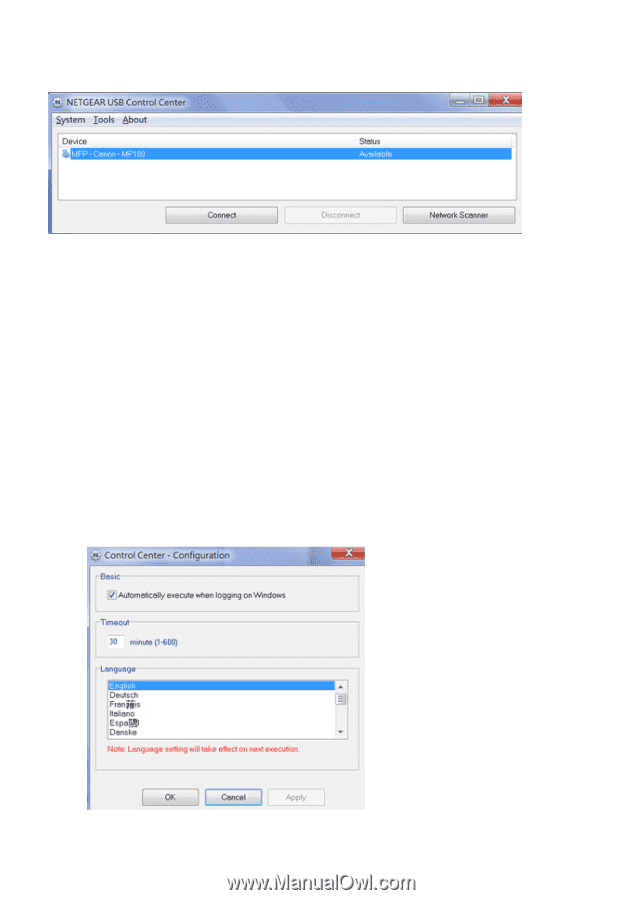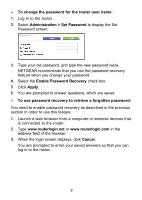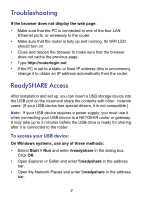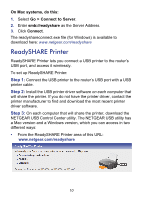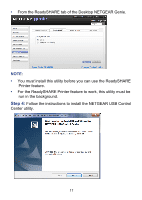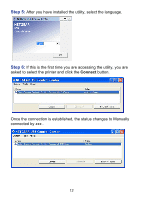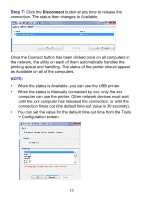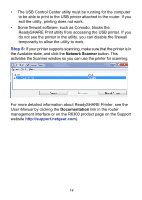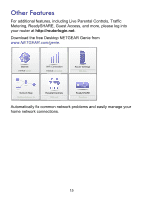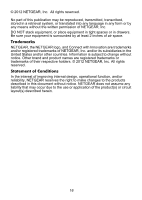Netgear R6300 R6300 Install Guide - Page 15
Step 7, Disconnect - release
 |
View all Netgear R6300 manuals
Add to My Manuals
Save this manual to your list of manuals |
Page 15 highlights
Step 7: Click the Disconnect button at any time to release the connection. The status then changes to Available. Once the Connect button has been clicked once on all computers in the network, the utility on each of them automatically handles the printing queue and handling. The status of the printer should appear as Available on all of the computers. NOTE: • When the status is Available, you can use the USB printer. • When the status is Manually connected by xxx, only the xxx computer can use the printer. Other network devices must wait until the xxx computer has released the connection, or until the connection times out (the default time-out value is 30 seconds). • You can set the value for the default time-out time from the Tools > Configuration screen. 13