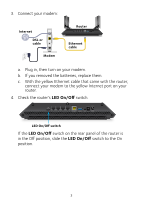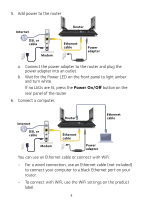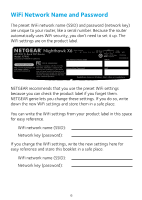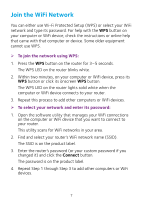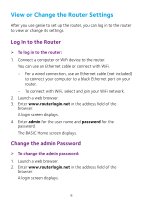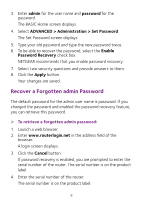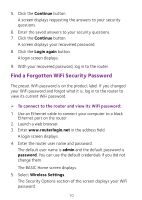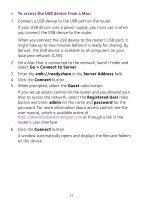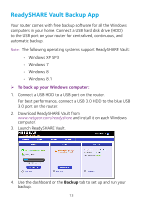Netgear R7900 Installation Guide - Page 10
View or Change the Router Settings
 |
View all Netgear R7900 manuals
Add to My Manuals
Save this manual to your list of manuals |
Page 10 highlights
View or Change the Router Settings After you use genie to set up the router, you can log in to the router to view or change its settings. Log In to the Router ¾¾ To log in to the router: 1. Connect a computer or WiFi device to the router. You can use an Ethernet cable or connect with WiFi. • For a wired connection, use an Ethernet cable (not included) to connect your computer to a black Ethernet port on your router. • To connect with WiFi, select and join your WiFi network. 2. Launch a web browser. 3. Enter www.routerlogin.net in the address field of the browser. A login screen displays. 4. Enter admin for the user name and password for the password. The BASIC Home screen displays. Change the admin Password ¾¾ To change the admin password: 1. Launch a web browser. 2. Enter www.routerlogin.net in the address field of the browser. A login screen displays. 8