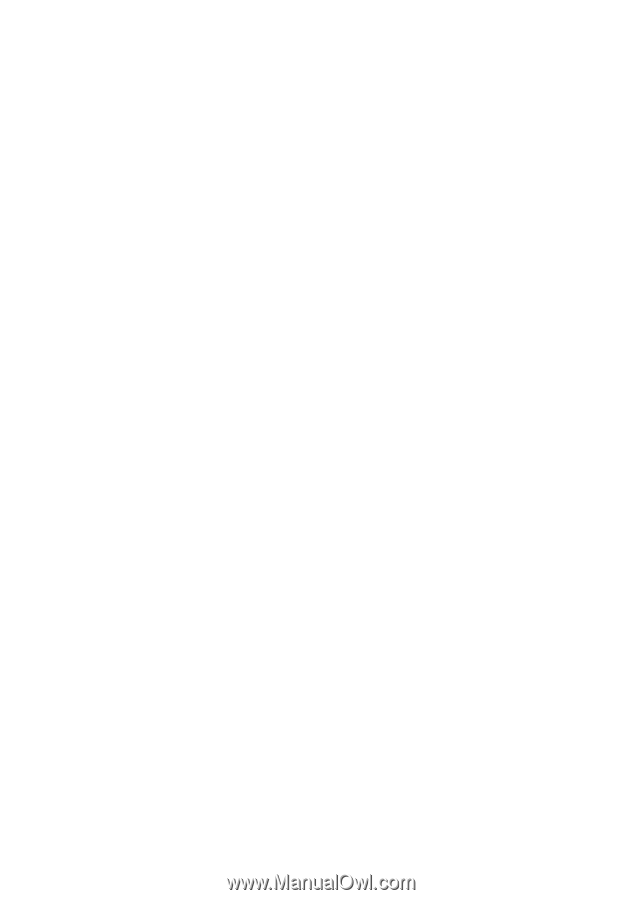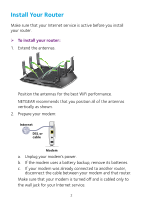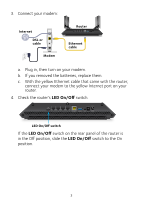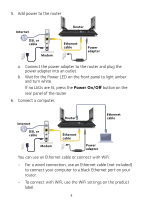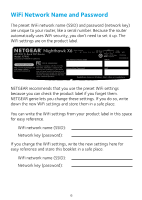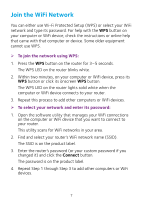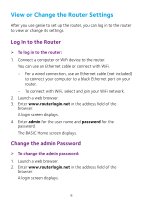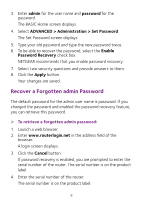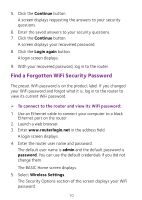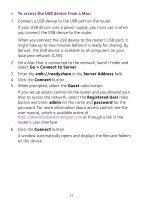Netgear R7900 Installation Guide - Page 9
Join the WiFi Network
 |
View all Netgear R7900 manuals
Add to My Manuals
Save this manual to your list of manuals |
Page 9 highlights
Join the WiFi Network You can either use Wi-Fi Protected Setup (WPS) or select your WiFi network and type its password. For help with the WPS button on your computer or WiFi device, check the instructions or online help that came with that computer or device. Some older equipment cannot use WPS. ¾¾ To join the network using WPS: 1. Press the WPS button on the router for 3-5 seconds. The WPS LED on the router blinks white. 2. Within two minutes, on your computer or WiFi device, press its WPS button or click its onscreen WPS button. The WPS LED on the router lights solid white when the computer or WiFi device connects to your router. 3. Repeat this process to add other computers or WiFi devices. ¾¾ To select your network and enter its password: 1. Open the software utility that manages your WiFi connections on the computer or WiFi device that you want to connect to your router. This utility scans for WiFi networks in your area. 2. Find and select your router's WiFi network name (SSID). The SSID is on the product label. 3. Enter the router's password (or your custom password if you changed it) and click the Connect button. The password is on the product label. 4. Repeat Step 1 through Step 3 to add other computers or WiFi devices. 7