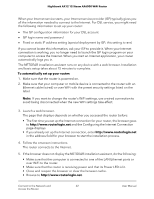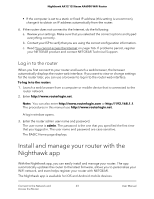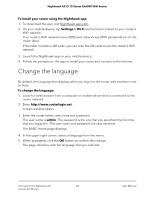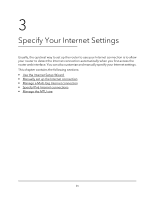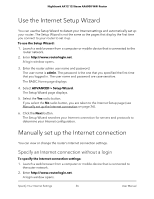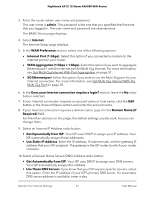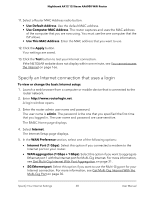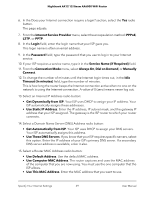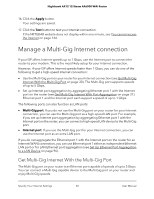Netgear RAX120 User Manual - Page 27
Get Dynamically from ISP, Use Static IP Address
 |
View all Netgear RAX120 manuals
Add to My Manuals
Save this manual to your list of manuals |
Page 27 highlights
Nighthawk AX12 12-Steam AX6000 WiFi Router 3. Enter the router admin user name and password. The user name is admin. The password is the one that you specified the first time that you logged in. The user name and password are case-sensitive. The BASIC Home page displays. 4. Select Internet. The Internet Setup page displays. 5. In the WAN Preference section, select one of the following options: • Internet Port (1 Gbps). Select this option if you connected a modem to the Internet port on your router. • WAN aggregation (1 Gbps + 1 Gbps). Select this option if you want to aggregate Ethernet port 1 with the Internet port for Multi-Gig Internet. For more information, see Get Multi-Gig Internet With Port Aggregation on page 31. • 5G Ethernet port. Select this option if you want to use the Multi-Gig port for your Internet connection. For more information, see Get Multi-Gig Internet With the Multi-Gig Port on page 30. 6. In the Does your Internet connection require a login? section, leave the No radio button selected. 7. If your Internet connection requires an account name or host name, click the Edit button in the Account Name section and enter the account name. 8. If your Internet connection requires a domain name, type it in the Domain Name (If Required) field. For the other sections on this page, the default settings usually work, but you can change them. 9. Select an Internet IP Address radio button: • Get Dynamically from ISP. Your ISP uses DHCP to assign your IP address. Your ISP automatically assigns these addresses. • Use Static IP Address. Enter the IP address, IP subnet mask, and the gateway IP address that your ISP assigned. The gateway is the ISP router to which your router connects. 10. Select a Domain Name Server (DNS) Address radio button: • Get Automatically from ISP. Your ISP uses DHCP to assign your DNS servers. Your ISP automatically assigns this address. • Use These DNS Servers. If you know that your ISP requires specific servers, select this option. Enter the IP address of your ISP's primary DNS server. If a secondary DNS server address is available, enter it also. Specify Your Internet Settings 27 User Manual