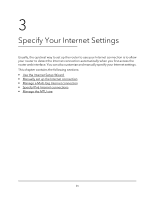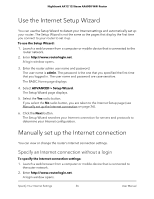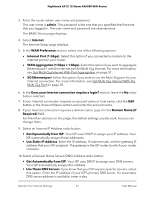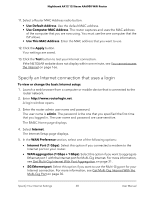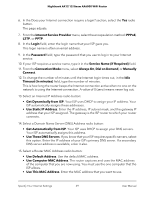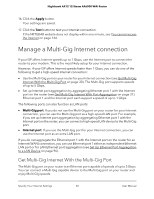Netgear RAX120 User Manual - Page 30
Manage a Multi-Gig Internet connection, Get Multi-Gig Internet With the Multi-Gig Port
 |
View all Netgear RAX120 manuals
Add to My Manuals
Save this manual to your list of manuals |
Page 30 highlights
Nighthawk AX12 12-Steam AX6000 WiFi Router 16. Click the Apply button. Your settings are saved. 17. Click the Test button to test your Internet connection. If the NETGEAR website does not display within one minute, see You cannot access the Internet on page 166. Manage a Multi-Gig Internet connection If your ISP offers Internet speeds up to 1 Gbps, use the Internet port to connect the router to your modem. This is the most likely setup for your Internet connection. However, if your ISP offers Internet speeds faster than 1 Gbps, you can do one of the following to get a high-speed Internet connection: • Use the Multi-Gig port on your router for your Internet connection (see Get Multi-Gig Internet With the Multi-Gig Port on page 30). The Multi-Gig port supports speeds of up to 5 Gbps. • Set up Internet port aggregation by aggregating Ethernet port 1 with the Internet port on the router (see Get Multi-Gig Internet With Port Aggregation on page 31). Ethernet port 1 and the Internet port each support a speed of up to 1 Gbps. The following ports can also function as LAN ports: • Multi-Gig port. If you do not use the Multi-Gig port on your router for your Internet connection, you can use the Multi-Gig port as a high-speed LAN port. For example, if you set up Internet port aggregation by aggregating Ethernet port 1 with the Internet port on the router, you can connect a high-speed LAN device to the Multi-Gig port. • Internet port. If you use the Multi-Gig port for your Internet connection, you can use the Internet port as an extra LAN port. If you do not aggregate the Ethernet port 1 with the Internet port on the router for an Internet (WAN) connection, you can use Ethernet port 1 either as independent Ethernet LAN port or for LAN Ethernet port aggregation (see Set Up Ethernet Port Aggregation to a LAN Device on page 96). Get Multi-Gig Internet With the Multi-Gig Port The Multi-Gig port on your router is an Ethernet port capable of speeds of up to 5 Gbps. You can connect a Multi-Gig capable device to the Multi-Gig port on your router and enjoy Multi-Gig speeds. Specify Your Internet Settings 30 User Manual