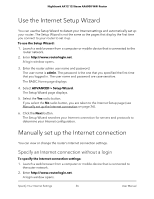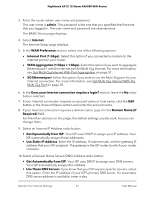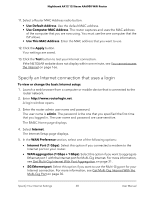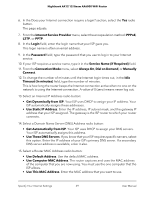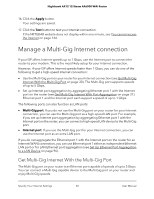Netgear RAX120 User Manual - Page 31
Get Multi-Gig Internet With Port Aggregation, The BASIC Home displays.
 |
View all Netgear RAX120 manuals
Add to My Manuals
Save this manual to your list of manuals |
Page 31 highlights
Nighthawk AX12 12-Steam AX6000 WiFi Router To set up the Multi-Gig port on your router for your Internet connection, you need the following: • A service provider that offers an Internet speed that's over 1 Gbps. • A modem that supports a high-speed Ethernet port for an Internet speed that's over 1 Gbps. To set up the Multi-Gig port on your router for your Internet connection: 1. Connect the Multi-Gig port on the router to the high-speed Ethernet port on the modem. 2. Launch a web browser from a computer or mobile device that is connected to the router network. 3. Enter http://www.routerlogin.net. A login window opens. 4. Enter the router admin user name and password. The user name is admin. The password is the one that you specified the first time that you logged in. The user name and password are case-sensitive. The BASIC Home page displays. 5. Select Internet. The Internet Setup page displays. 6. In the WAN Preference section, select the 5G Ethernet port radio button. 7. Click the Apply button. Your settings are saved. Get Multi-Gig Internet With Port Aggregation To get Multi-Gig Internet for your router, set up Internet port aggregation by aggregating Ethernet port 1 with the Internet port on the router and connecting them to your modem. Note: For information about port aggregation to a LAN device, see Manage Ethernet Port Aggregation to a LAN Device on page 95. To set up Internet port aggregation, you need the following: • A service provider that offers an Internet speed that's over 1 Gbps. • A modem that support both an Internet speed that's over 1 Gbps and two Ethernet ports that support static Link Aggregation Control Protocol (LACP), for example, a NETGEAR Nighthawk multi-speed cable modem, model CM1200. Specify Your Internet Settings 31 User Manual