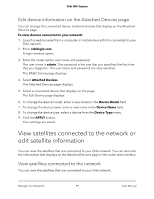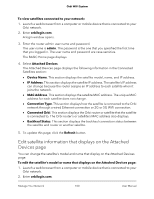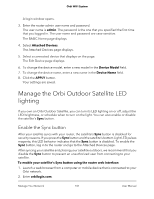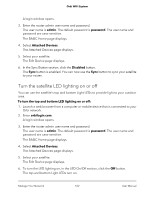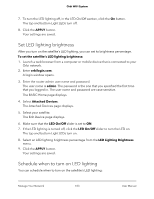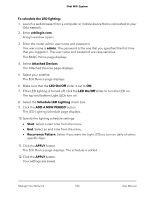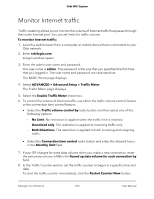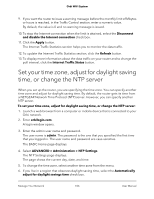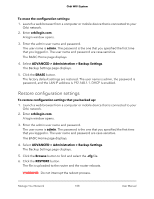Netgear RBK50 User Manual - Page 104
To schedule the LED lighting, orbilogin.com, admin, Attached Devices, LED On/Off, ADD A NEW PERIOD
 |
View all Netgear RBK50 manuals
Add to My Manuals
Save this manual to your list of manuals |
Page 104 highlights
Orbi WiFi System To schedule the LED lighting: 1. Launch a web browser from a computer or mobile device that is connected to your Orbi network. 2. Enter orbilogin.com. A login window opens. 3. Enter the router admin user name and password. The user name is admin. The password is the one that you specified the first time that you logged in. The user name and password are case-sensitive. The BASIC Home page displays. 4. Select Attached Devices. The Attached Devices page displays. 5. Select your satellite. The Edit Device page displays. 6. Make sure that the LED On/Off slider is set to ON. 7. If the LED lighting is turned off, click the LED On/Off slider to turn the LED on. The top and bottom Light LEDs turn on. 8. Select the Schedule LED Lighting check box. 9. Click the ADD A NEW PERIOD button. The LED Lighting Schedule page displays. 10. Specify the lighting schedule settings: • Start. Select a start time from the menu. • End. Select an end time from the menu. • Recurrence Pattern. Select if you want the Light LEDs to turn on daily of select specific days. 11. Click the APPLY button. The Edit Device page displays. The schedule is added. 12. Click the APPLY button. Your settings are saved. Manage Your Network 104 User Manual