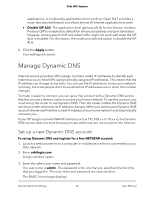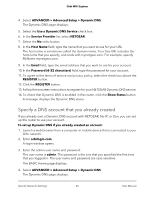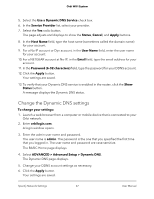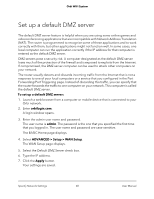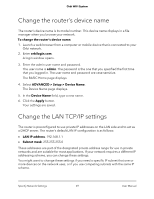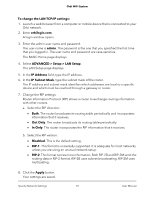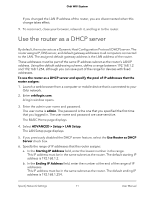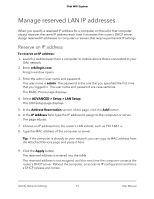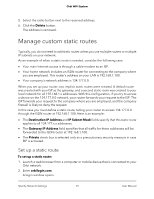Netgear RBK50 User Manual - Page 70
To change the LAN TCP/IP settings, ADVANCED > Setup > LAN Setup
 |
View all Netgear RBK50 manuals
Add to My Manuals
Save this manual to your list of manuals |
Page 70 highlights
Orbi WiFi System To change the LAN TCP/IP settings: 1. Launch a web browser from a computer or mobile device that is connected to your Orbi network. 2. Enter orbilogin.com. A login window opens. 3. Enter the admin user name and password. The user name is admin. The password is the one that you specified the first time that you logged in. The user name and password are case-sensitive. The BASIC Home page displays. 4. Select ADVANCED > Setup > LAN Setup. The LAN Setup page displays. 5. In the IP Address field, type the IP address. 6. In the IP Subnet Mask, type the subnet mask of the router. The IP address and subnet mask identifies which addresses are local to a specific device and which must be reached through a gateway or router. 7. Change the RIP settings. Router Information Protocol (RIP) allows a router to exchange routing information with other routers. a. Select the RIP direction: • Both. The router broadcasts its routing table periodically and incorporates information that it receives. • Out Only. The router broadcasts its routing table periodically. • In Only. The router incorporates the RIP information that it receives. b. Select the RIP version: • Disabled. This is the default setting. • RIP-1. This format is universally supported. It is adequate for most networks, unless you are using an unusual network setup. • RIP-2. This format carries more information. Both RIP-2B and RIP-2M send the routing data in RIP-2 format. RIP-2B uses subnet broadcasting. RIP-2M uses multicasting. 8. Click the Apply button. Your settings are saved. Specify Network Settings 70 User Manual