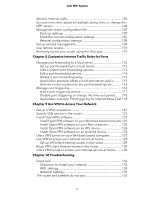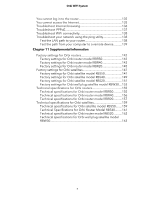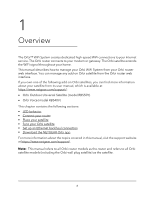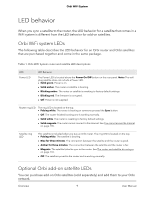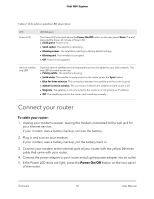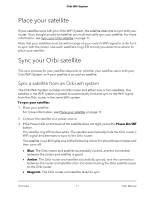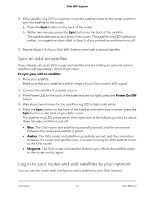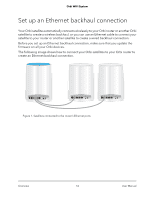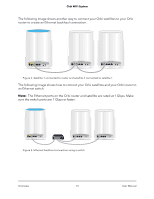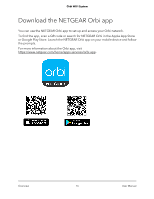Netgear RBK50 User Manual - Page 11
Place your satellite, Sync your Orbi satellite, Sync a satellite from an Orbi wifi system
 |
View all Netgear RBK50 manuals
Add to My Manuals
Save this manual to your list of manuals |
Page 11 highlights
Orbi WiFi System Place your satellite If your satellite came with your Orbi WiFi System, the satellite attempts to sync with your router. If you bought an add-on satellite, you must manually sync your satellite. For more information, see Sync your Orbi satellite on page 11. Note that your satellites must be within range of your router's WiFi signal in order for it to sync with the router. Use each satellite's ring LED to help you determine where to place your satellite. Sync your Orbi satellite The sync process for your satellite depends on whether your satellite came with your Orbi WiFi System, or if your satellite is an add-on satellite. Sync a satellite from an Orbi wifi system The Orbi WiFi System includes an Orbi router and either one or two satellites. The satellite in the WiFi system is preset to automatically find and sync to the WiFi signal from the Orbi router in the same WiFi system. To sync your satellite: 1. Place your satellite. For more information, see Place your satellite on page 11. 2. Connect the satellite to a power source. 3. If the Power LED on the back of the satellite does not light, press the Power On/Off button. The satellite ring LED pulses white. The satellite automatically finds the Orbi router's WiFi signal and attempts to sync to the Orbi router. The satellite ring LED lights one of the following colors for about three minutes and then turns off: • Blue. The Orbi router and satellite successfully synced, and the connection between the router and satellite is good. • Amber. The Orbi router and satellite successfully synced, and the connection between the router and satellite is fair. Consider moving the Orbi satellite closer to the Orbi router. • Magenta. The Orbi router and satellite failed to sync. Overview 11 User Manual