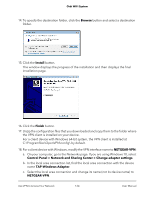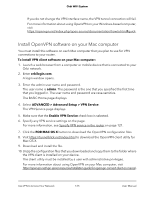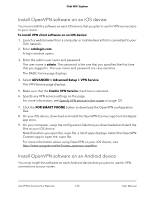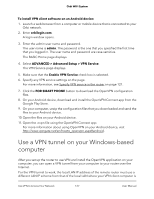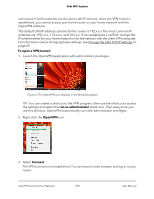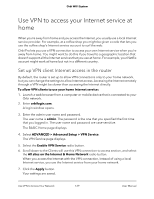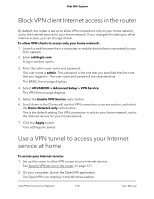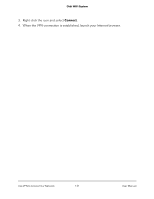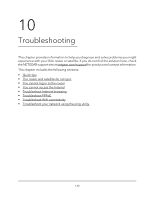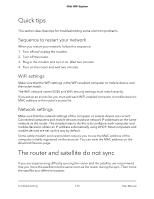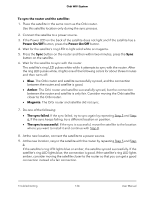Netgear RBK50 User Manual - Page 129
Use VPN to access your Internet service at home, Set up VPN client Internet access in the router
 |
View all Netgear RBK50 manuals
Add to My Manuals
Save this manual to your list of manuals |
Page 129 highlights
Orbi WiFi System Use VPN to access your Internet service at home When you're away from home and you access the Internet, you usually use a local Internet service provider. For example, at a coffee shop you might be given a code that lets you use the coffee shop's Internet service account to surf the web. Orbi Pro lets you use a VPN connection to access your own Internet service when you're away from home. You might want to do this if you travel to a geographic location that doesn't support all the Internet services that you use at home. For example, your Netflix account might work at home but not in a different country. Set up VPN client Internet access in the router By default, the router is set up to allow VPN connections only to your home network, but you can change the settings to allow Internet access. Accessing the Internet remotely through a VPN might be slower than accessing the Internet directly. To allow VPN clients to use your home Internet service: 1. Launch a web browser from a computer or mobile device that is connected to your Orbi network. 2. Enter orbilogin.com. A login window opens. 3. Enter the admin user name and password. The user name is admin. The password is the one that you specified the first time that you logged in. The user name and password are case-sensitive. The BASIC Home page displays. 4. Select ADVANCED > Advanced Setup > VPN Service. The VPN Service page displays. 5. Select the Enable VPN Service radio button. 6. Scroll down to the Clients will use this VPN connection to access section, and select the All sites on the Internet & Home Network radio button. When you access the Internet with the VPN connection, instead of using a local Internet service, you use the Internet service from your home network. 7. Click the Apply button. Your settings are saved. Use VPN to Access Your Network 129 User Manual