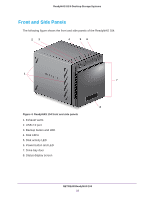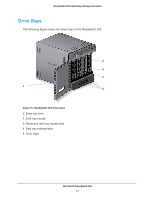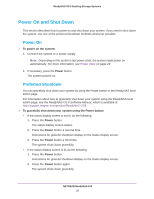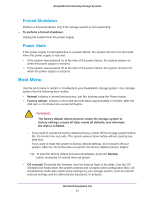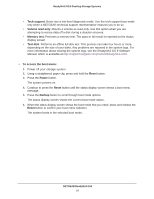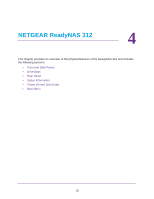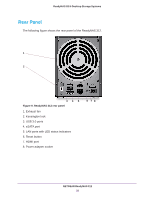Netgear RN51661E Hardware Manual - Page 23
Forced Shutdown, Power State, Boot Menu, Factory default
 |
View all Netgear RN51661E manuals
Add to My Manuals
Save this manual to your list of manuals |
Page 23 highlights
ReadyNAS OS 6 Desktop Storage Systems Forced Shutdown Perform a forced shutdown only if the storage system is not responding. To perform a forced shutdown: Unplug the system from the power supply. Power State If the power supply is interrupted due to a power failure, the system returns to its last state when the power supply is restored: • If the system was powered on at the time of the power failure, the system powers on when the power supply is restored. • If the system was powered off at the time of the power failure, the system remains off when the power supply is restored. Boot Menu Use the boot menu to restart or troubleshoot your ReadyNAS storage system. Your storage system has the following boot modes: • Normal. Initiates a normal boot process, just like booting using the Power button. • Factory default. Initiates a short disk test that takes approximately 5 minutes. After the disk test, a 10-minute time-out period begins. WARNING: The factory default reboot process resets the storage system to factory settings, erases all data, resets all defaults, and reformats the disk to X-RAID2. - If you want to cancel the factory default process, power off the storage system before the 10-minute time-out ends. The system powers down safely without causing any data loss. - If you want to reset the system to factory default settings, do not power off your system. After the 10-minute time-out period, the factory default process begins. Tip: To start the factory default process immediately, press the Backup button during the 10-minute time-out period. • OS reinstall. Reinstalls the firmware from the internal flash to the disks. Use the OS reinstall boot mode when the system crashes and corrupts some configuration files. OS reinstall boot mode also resets some settings on your storage system, such as Internet protocol settings and the administrator password, to defaults. NETGEAR ReadyNAS 104 23