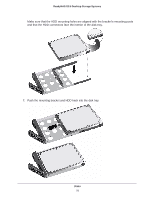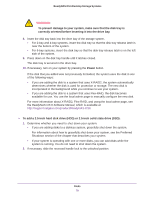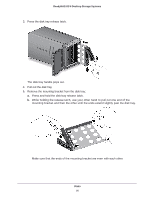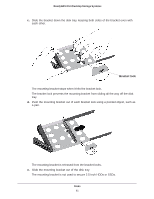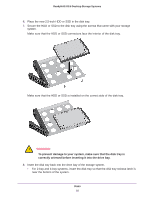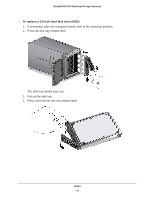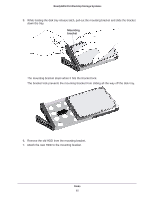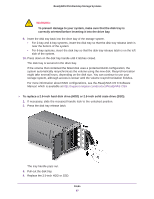Netgear RN51661E Hardware Manual - Page 82
To prevent damage to your system, make sure that the disk tray is
 |
View all Netgear RN51661E manuals
Add to My Manuals
Save this manual to your list of manuals |
Page 82 highlights
ReadyNAS OS 6 Desktop Storage Systems 6. Place the new 2.5-inch HDD or SSD in the disk tray. 7. Secure the HDD or SSD to the disk tray using the screws that came with your storage system. Make sure that the HDD or SSD connectors face the interior of the disk tray. Make sure that the HDD or SSD is installed on the correct side of the disk tray. WARNING: To prevent damage to your system, make sure that the disk tray is correctly oriented before inserting it into the drive bay. 8. Insert the disk tray back into the drive bay of the storage system. • For 2-bay and 4-bay systems, insert the disk tray so that the disk tray release latch is near the bottom of the system. Disks 82

Disks
82
ReadyNAS OS 6 Desktop Storage Systems
6.
Place the new 2.5-inch HDD or SSD in the disk tray.
7.
Secure the HDD or SSD to the disk tray using the screws that came with your storage
system.
Make sure that the HDD or SSD connectors face the interior of the disk tray.
Make sure that the HDD or SSD is installed on the correct side of the disk tray.
WARNING:
To prevent damage to your system, make sure that the disk tray is
correctly oriented before inserting it into the drive bay.
8.
Insert the disk tray back into the drive bay of the storage system.
•
For 2-bay and 4-bay systems, insert the disk tray so that the disk tray release latch is
near the bottom of the system.