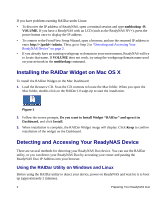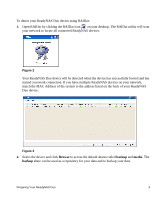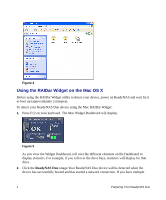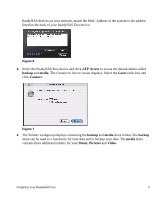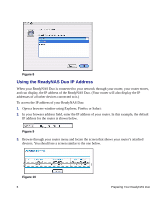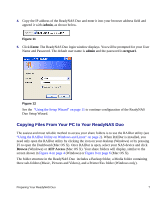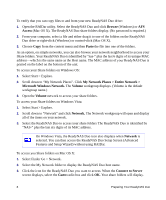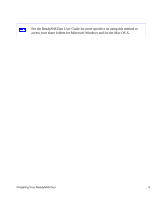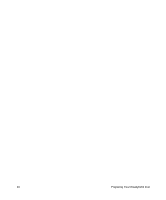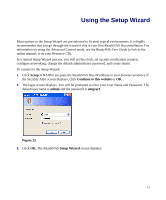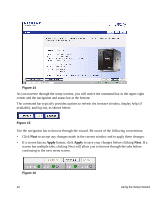Netgear RND2150 RND2110 Setup Manual - Page 11
Copying Files From Your PC to Your ReadyNAS Duo, admin, Enter., netgear1, Browse, AFP Access
 |
UPC - 606449056822
View all Netgear RND2150 manuals
Add to My Manuals
Save this manual to your list of manuals |
Page 11 highlights
4. Copy the IP address of the ReadyNAS Duo and enter it into your browser address field and append it with /admin, as shown below. Figure 11 5. Click Enter. The ReadyNAS Duo login window displays. You will be prompted for your User Name and Password. The default user name is admin and the password is netgear1. Figure 12 See the "Using the Setup Wizard" on page 11 to continue configuration of the ReadyNAS Duo Setup Wizard. Copying Files From Your PC to Your ReadyNAS Duo The easiest and most reliable method to access your share folders is to use the RAIDar utility (see "Using the RAIDar Utility on Windows and Linux" on page 2). When RAIDar is installed, you need only open the RAIDar utility by clicking the icon on your desktop (Windows) or by pressing F5 to open the Dashboard (Mac OS X). Once RAIDar is open, select your NAS device and click Browse (Windows) or AFP Access (Mac OS X). Your share folders will display, similar to the screen shown in Figure 4 on page 4 (Windows) or Figure 8 on page 6 (Mac OS X). The folder structure in the ReadyNAS Duo includes a Backup folder, a Media folder containing three sub-folders (Music, Pictures and Videos), and a Printer/Fax folder (Windows only). Preparing Your ReadyNAS Duo 7