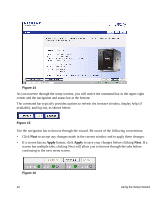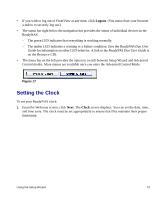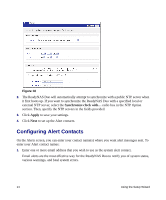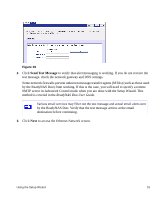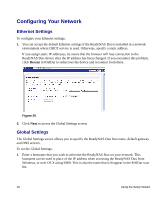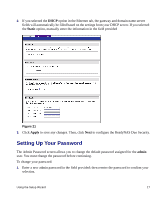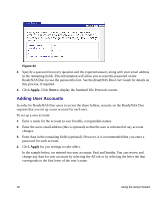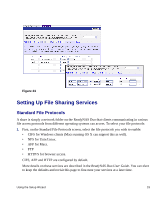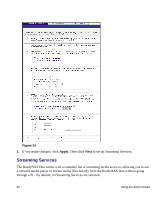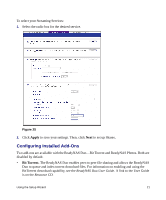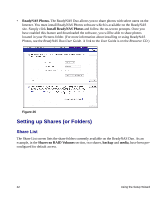Netgear RND2150 RND2110 Setup Manual - Page 21
Setting Up Your Password, Static, Apply, admin - default password
 |
UPC - 606449056822
View all Netgear RND2150 manuals
Add to My Manuals
Save this manual to your list of manuals |
Page 21 highlights
2. If you selected the DHCP option in the Ethernet tab, the gateway and domain name server fields will automatically be filled based on the settings from your DHCP server. If you selected the Static option, manually enter the information in the field provided . Figure 21 3. Click Apply to save any changes. Then, click Next to configure the ReadyNAS Duo Security. Setting Up Your Password The Admin Password screen allows you to change the default password assigned for the admin user. You must change the password before continuing. To change your password: 1. Enter a new admin password in the field provided; then reenter the password to confirm your selection. Using the Setup Wizard 17
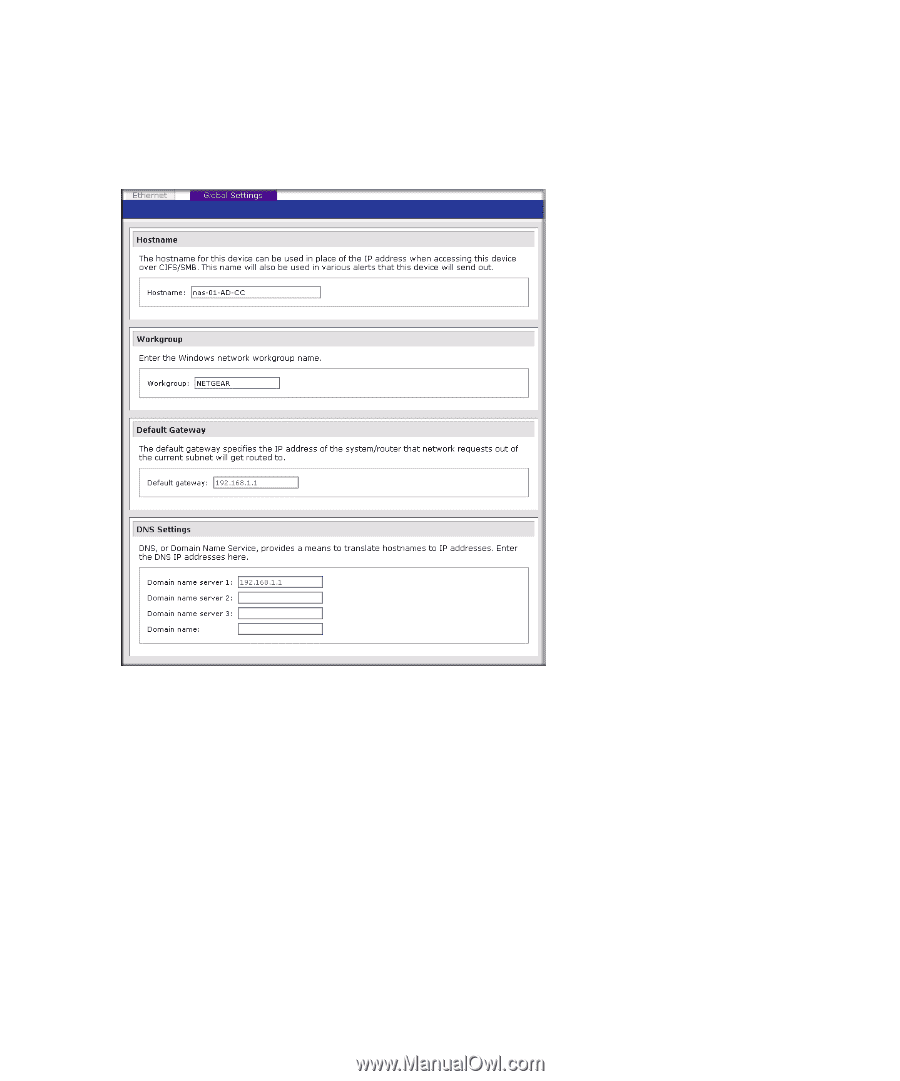
Using the Setup Wizard
17
2.
If you selected the
DHCP
option in the Ethernet tab, the gateway and domain name server
fields will automatically be filled based on the settings from your DHCP server. If you selected
the
Static
option, manually enter the information in the field provided
.
3.
Click
Apply
to save any changes. Then, click
Next
to configure the ReadyNAS Duo Security.
Setting Up Your Password
The Admin Password screen allows you to change the default password assigned for the
admin
user. You must change the password before continuing.
To change your password:
1.
Enter a new admin password in the field provided; then reenter the password to confirm your
selection.
Figure 21