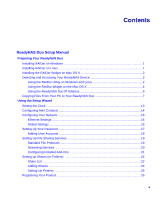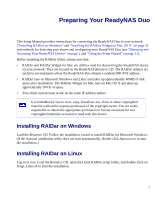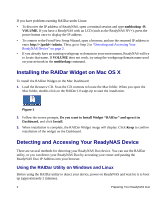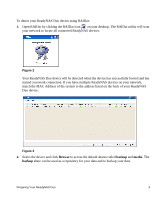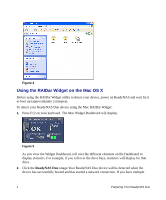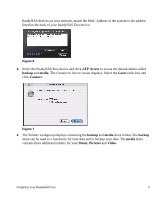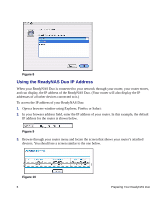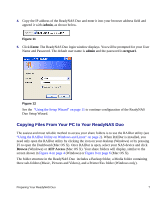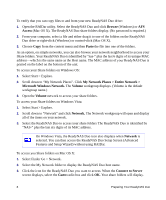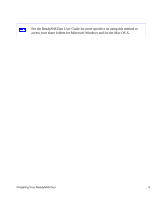Netgear RND2150 RND2110 Setup Manual - Page 8
Using the RAIDar Widget on the Mac OS X, ReadyNAS Duo
 |
UPC - 606449056822
View all Netgear RND2150 manuals
Add to My Manuals
Save this manual to your list of manuals |
Page 8 highlights
Figure 4 Using the RAIDar Widget on the Mac OS X Before using the RAIDar Widget utility to detect your device, power on ReadyNAS and wait for it to boot up (approximately 2 minutes). To detect your ReadyNAS Duo device using the Mac RAIDar Widget: 1. Press F12 on your keyboard. The Mac Widget Dashboard will display. Figure 5 As you view the Widget Dashboard, roll over the different elements on the Dashboard to display statistics. For example, if you roll over the drive bays, statistics will display for that drive. 2. Click the ReadyNAS Duo image.Your ReadyNAS Duo device will be detected when the device has successfully booted and has started a network connection. If you have multiple 4 Preparing Your ReadyNAS Duo

4
Preparing Your ReadyNAS Duo
Using the RAIDar Widget on the Mac OS X
Before using the RAIDar Widget utility to detect your device, power on ReadyNAS and wait for it
to boot up (approximately 2 minutes).
To detect your ReadyNAS Duo device using the Mac RAIDar Widget:
1.
Press F12 on your keyboard. The Mac Widget Dashboard will display.
As you view the Widget Dashboard, roll over the different elements on the Dashboard to
display statistics. For example, if you roll over the drive bays, statistics will display for that
drive.
2.
Click the
ReadyNAS Duo
image.Your ReadyNAS Duo device will be detected when the
device has successfully booted and has started a network connection. If you have multiple
Figure 4
Figure 5