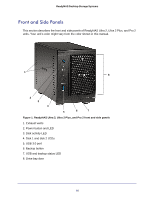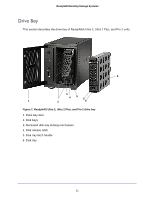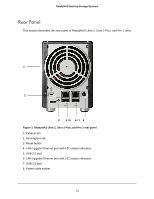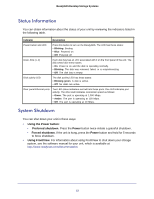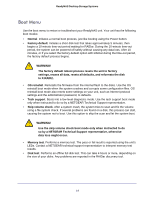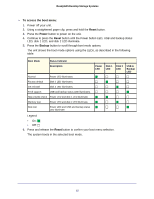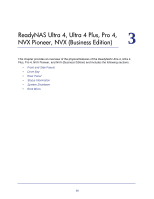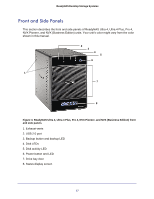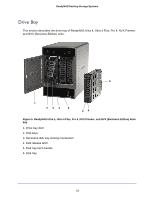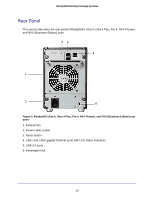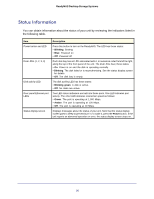Netgear RNDP200U-100NAS Hardware Manual - Page 15
To access the boot menu, Reset, Power, Backup
 |
View all Netgear RNDP200U-100NAS manuals
Add to My Manuals
Save this manual to your list of manuals |
Page 15 highlights
ReadyNAS Desktop Storage Systems To access the boot menu: 1. Power off your unit. 2. Using a straightened paper clip, press and hold the Reset button. 3. Press the Power button to power on the unit. 4. Continue to press the Reset button until the Power button LED, USB and backup status LED, disk 1 LED, and disk 2 LED illuminate. 5. Press the Backup button to scroll through boot mode options. The unit shows the boot mode options using the LEDs, as described in the following table: Boot Mode Status Indicator Description Normal Power LED illuminates. Factory default Disk 1 LED illuminates. OS reinstall Disk 2 LED illuminates. Tech support USB and backup status LED illuminates. Skip volume check Power LED and disk 1 LED illuminate. Memory test Power LED and disk 2 LED illuminate. Disk test Power LED and USB and backup status LED illuminate. Power LED Disk 1 LED Disk 2 LED USB & Backup LED Legend: • On: • Off: 6. Press and release the Reset button to confirm your boot menu selection. The system boots in the selected boot mode. 15