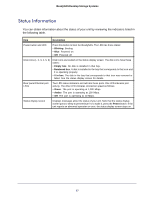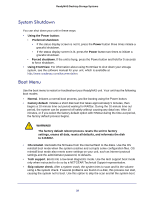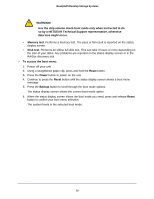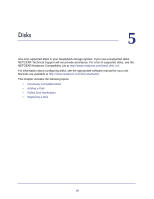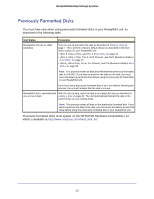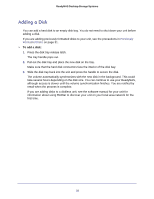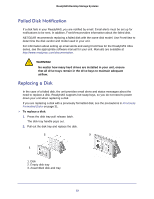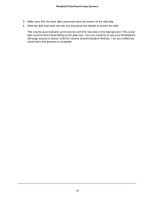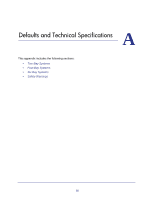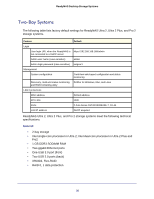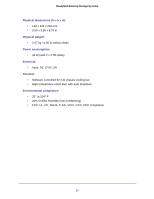Netgear RNDP200U-100NAS Hardware Manual - Page 32
Adding a Disk, To add a disk
 |
View all Netgear RNDP200U-100NAS manuals
Add to My Manuals
Save this manual to your list of manuals |
Page 32 highlights
ReadyNAS Desktop Storage Systems Adding a Disk You can add a hard disk to an empty disk bay. You do not need to shut down your unit before adding a disk. If you are adding previously formatted disks to your unit, see the precautions in Previously Formatted Disks on page 31. To add a disk: 1. Press the disk tray release latch. The tray handle pops out. 2. Pull out the disk tray and place the new disk on the tray. Make sure that the hard disk connectors face the interior of the disk bay. 3. Slide the disk tray back into the unit and press the handle to secure the disk. The volume automatically synchronizes with the new disk in the background. This could take several hours depending on the disk size. You can continue to use your ReadyNAS, although access is slower until the volume synchronization finishes. You are notified by email when the process is complete. If you are adding disks to a diskless unit, see the software manual for your unit for information about using RAIDar to discover your unit on your local area network for the first time. 32