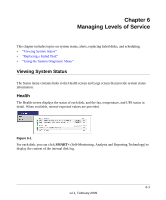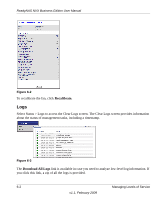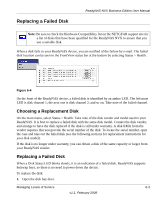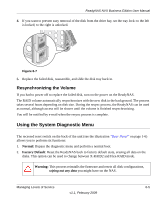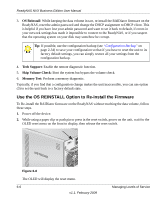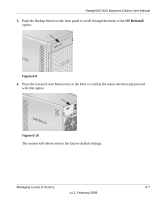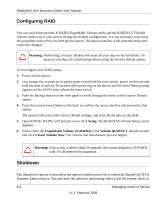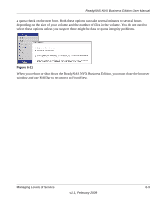Netgear RNDX400E ReadyNAS NVX User Manual - Page 100
Use the OS REINSTALL Option to Re-install the Firmware, OS Reinstall, Tech Support, Skip Volume Check
 |
UPC - 606449068344
View all Netgear RNDX400E manuals
Add to My Manuals
Save this manual to your list of manuals |
Page 100 highlights
ReadyNAS NVX Business Edition User Manual 3. OS Reinstall: While keeping the data volume in tact, re-install the RAIDiator firmware on the ReadyNAS, reset the admin password and change the DHCP assignment to DHCP client. This is helpful if you have lost your admin password and want to set it back to default, if errors in your network settings has made it impossible to connect to the ReadyNAS, or if you suspect that the operating system on your disk may somehow be corrupt. Tip: If possible, use the configuration backup (see "Configuration Backup" on page 2-34) to save your configuration so that if you have to reset the unit to its factory default settings, you can simply restore all your settings from the configuration backup. 4. Tech Support: Enable the remote diagnostic function. 5. Skip Volume Check: Boot the system but bypass the volume check. 6. Memory Test: Perform a memory diagnostic. Typically, if you find that a configuration change makes the unit inaccessible, you can use option (3) to set the unit back to a factory default state. Use the OS REINSTALL Option to Re-install the Firmware To Re-install the RAIDiator firmware on the ReadyNAS without touching the data volume, follow these steps. 1. Power off the device. 2. While using a paper clip or push pin to press in the reset switch, power on the unit, wait for the OLED reset menu on the front to display, then release the reset switch. Figure 6-8 The OLED will display the reset menu. 6-6 v1.1, February 2009 Managing Levels of Service