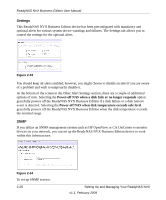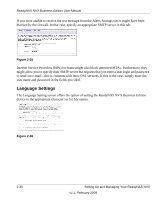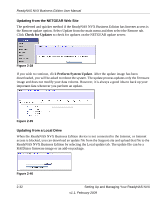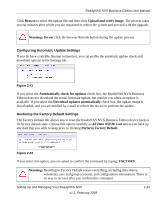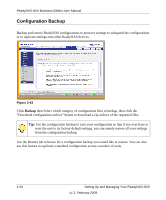Netgear RNDX400E ReadyNAS NVX User Manual - Page 52
Updating from the NETGEAR Web Site, Updating from a Local Drive, Check for Updates
 |
UPC - 606449068344
View all Netgear RNDX400E manuals
Add to My Manuals
Save this manual to your list of manuals |
Page 52 highlights
ReadyNAS NVX Business Edition User Manual Updating from the NETGEAR Web Site The preferred and quicker method if the ReadyNAS NVX Business Edition has Internet access is the Remote update option. Select Update from the main menu and then select the Remote tab. Click Check for Updates to check for updates on the NETGEAR update server. Figure 2-38 If you wish to continue, click Perform System Update. After the update image has been downloaded, you will be asked to reboot the system. The update process updates only the firmware image and does not modify your data volume. However, it is always a good idea to back up your important data whenever you perform an update. Figure 2-39 Updating from a Local Drive When the ReadyNAS NVX Business Edition device is not connected to the Internet, or Internet access is blocked, you can download an update file from the Support site and upload that file to the ReadyNAS NVX Business Edition by selecting the Local update tab. The update file can be a RAIDiator firmware image or an add-on package. Figure 2-40 2-32 Setting Up and Managing Your ReadyNAS NVX v1.1, February 2009