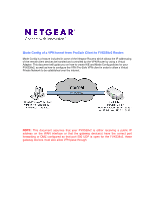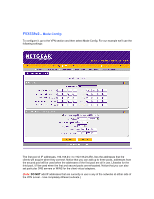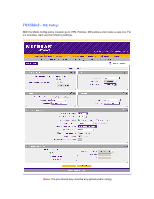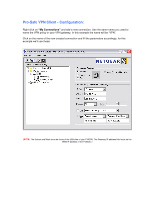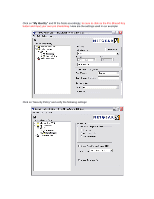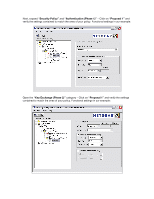Netgear SRX5308 FVX538 Application Note Mode Config VPN Configuration - Page 2
FVX538v2 - vpn configuration
 |
UPC - 606449065145
View all Netgear SRX5308 manuals
Add to My Manuals
Save this manual to your list of manuals |
Page 2 highlights
FVX538v2 - Mode Config: To configure it, go to the VPN section and then select Mode Config. For our example we'll use the following settings: The first pool of IP addresses, 192.168.24.1 to 192.168.24.250, lists the addresses that the clients will acquire when they connect. Notice that you can add up to three pools, addresses from the second pool will be used when the addresses of the first pool are all in use. Likewise for the third pool, it'll be used when the first and second pools are exhausted. Notice that you can also set particular DNS servers or WINS for the client virtual adapters. (Note: DO NOT add IP addresses that are currently in use in any of the networks at either side of the VPN tunnel - Use completely different subnets.)

FVX538v2
– Mode Config:
To configure it, go to the VPN section and then select Mode Config. For our example we’ll use the
following settings:
The first pool of IP addresses, 192.168.24.1 to 192.168.24.250, lists the addresses that the
clients will acquire when they connect. Notice that you can add up to three pools, addresses from
the second pool will be used when the addresses of the first pool are all in use. Likewise for the
third pool, it’ll be used when the first and second pools are exhausted. Notice that you can also
set particular DNS servers or WINS for the client virtual adapters.
(
Note:
DO NOT
add IP addresses that are currently in use in any of the networks at either side of
the VPN tunnel – Use completely different subnets.)