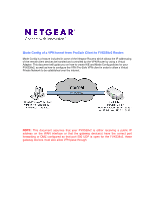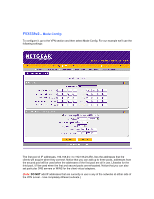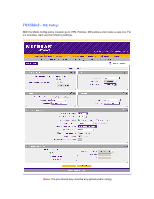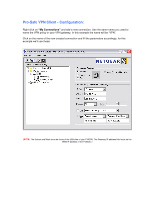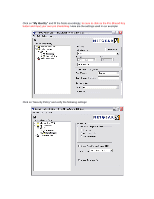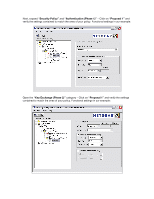Netgear SRX5308 FVX538 Application Note Mode Config VPN Configuration - Page 4
Pro-Safe VPN Client - Configuration
 |
UPC - 606449065145
View all Netgear SRX5308 manuals
Add to My Manuals
Save this manual to your list of manuals |
Page 4 highlights
Pro-Safe VPN Client - Configuration: Right click on "My Connections" and add a new connection. Use the same name you used to name the VPN policy in your VPN gateway. In this example the name will be "VPN". Click on the name of the new created connection and fill the parameters accordingly, for this example we'll use these: (NOTE: The Subnet and Mask must be those of the LAN side of your FVX538. The Gateway IP address field must be the WAN IP address of the FVX538. )

Pro-Safe VPN Client - Configuration:
Right click on
“My Connections”
and add a new connection. Use the same name you used to
name the VPN policy in your VPN gateway. In this example the name will be “VPN”.
Click on the name of the new created connection and fill the parameters accordingly, for this
example we’ll use these:
(
NOTE:
The Subnet and Mask must be those of the LAN side of your FVX538. The Gateway IP address field must be the
WAN IP address of the FVX538. )