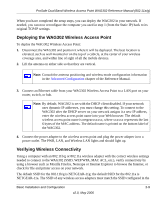Netgear WAG302 WAG302v1 Reference Manual - Page 28
Setting up the WAG302 Wireless Access Point, Configuring LAN and Wireless Access - password
 |
View all Netgear WAG302 manuals
Add to My Manuals
Save this manual to your list of manuals |
Page 28 highlights
ProSafe Dual Band Wireless Access Point WAG302 Reference Manual (802.11a/g) to communicate with computers on the Ethernet network. In order for this to work correctly, verify that you have met all of the system requirements, shown on "System Requirements" on page 1-5. Setting up the WAG302 Wireless Access Point Tip: Before mounting the WAG302 in a high location, first set up and test the WAG302 to verify wireless network connectivity. To set up the WAG302 Wireless Access Point: 1. Prepare a computer with an Ethernet adapter. If this computer is already part of your network, record its TCP/IP configuration settings. 2. Configure the computer with a static IP address of 192.168.0.210 and 255.255.255.0 for the Subnet Mask. 3. Connect an Ethernet cable from the WAG302 to the computer. 4. Turn on your computer, connect the power adapter to the WAG302 and verify the following: • The PWR power light goes on. • The LAN light of the wireless access point is lit when connected to a powered on computer. • The WLAN LEDs should be blinking. Configuring LAN and Wireless Access To configure the WAG302 Ethernet port for LAN access: 1. Connect to the WAG302 by opening your browser and entering http://192.168.0.230 in the address field. The WAG302 login screen will appear. 2. Enter admin for the user name and password for the password, both in lower case letters as shown in Figure 2-2. 2-4 Basic Installation and Configuration v2.0, May 2006