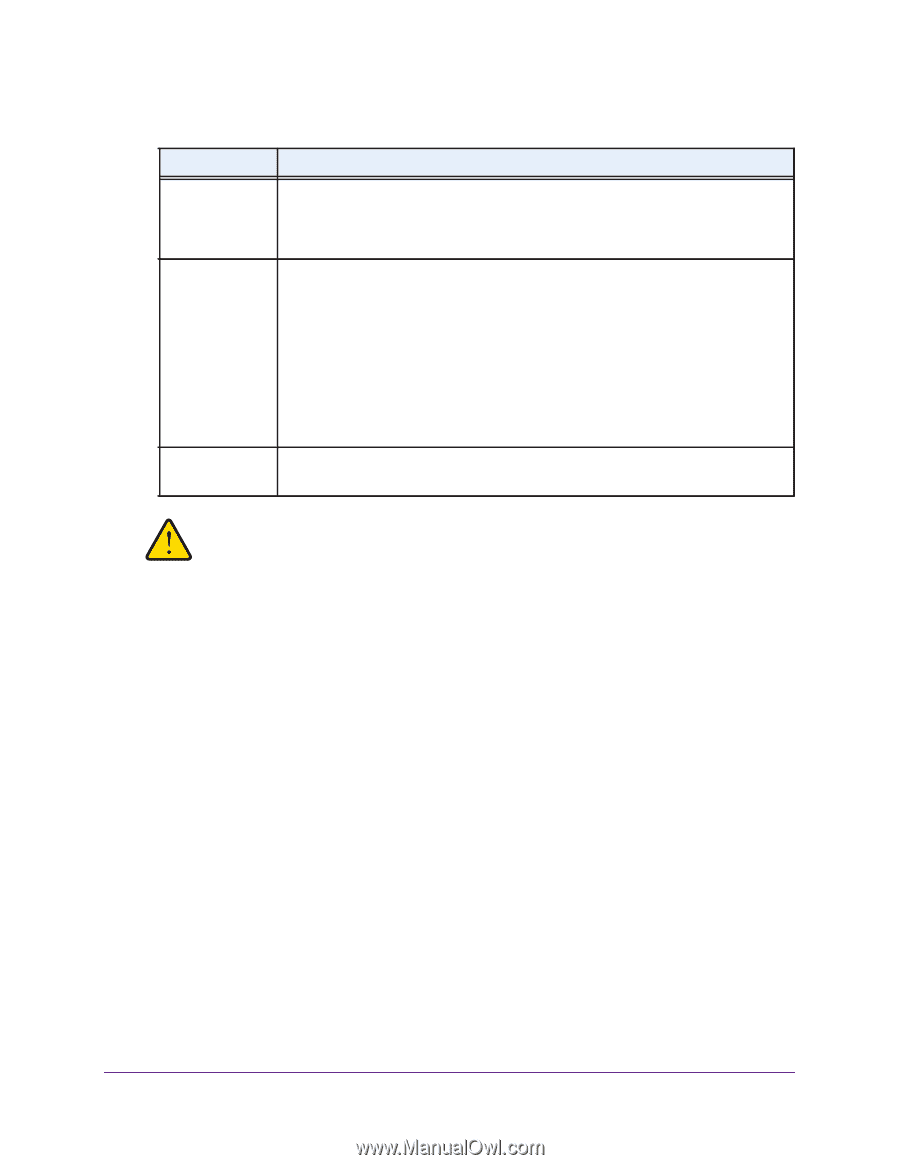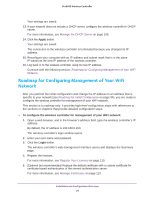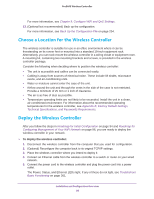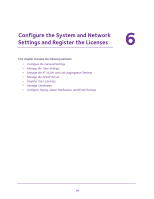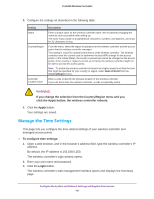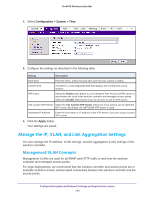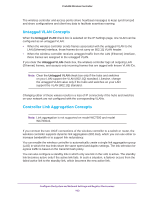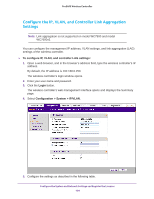Netgear WB7520 User Manual - Page 101
Manage the Time Settings, If you change the selection from the Country/Region menu and
 |
View all Netgear WB7520 manuals
Add to My Manuals
Save this manual to your list of manuals |
Page 101 highlights
ProSAFE Wireless Controller 5. Configure the settings as described in the following table. Setting Name Country/Region Controller Location Code Description Enter a unique value as the wireless controller name. We recommend changing the name as soon as possible after setting up. The name must contain only alphabetical characters, numbers, and hyphens, and must be 31 characters or less. From the menu, select the region of operation for the wireless controller and the access points that the wireless controller manages. This setting is crucial for optimal performance of the wireless controller. The wireless controller uses the country code to determine the best WiFi settings for the access points. In the United States, the country is preset and cannot be changed on the access points. If the country or region is not set up correctly, the wireless controller might not be able to access the access points. Note: To enable the wireless controller to transmit at a higher power level than the level that might be specified for your country or region, select Rest of World from the Country/Region menu. Enter a code to identify the physical location of the wireless controller. If you use more than one wireless controller, a code is especially useful. WARNING: If you change the selection from the Country/Region menu and you click the Apply button, the wireless controller reboots. 6. Click the Apply button. Your settings are saved. Manage the Time Settings This page lets you configure the time-related settings of your wireless controller and managed access points. To configure time settings: 1. Open a web browser, and in the browser's address field, type the wireless controller's IP address. By default, the IP address is 192.168.0.250. The wireless controller's login window opens. 2. Enter your user name and password. 3. Click the Login button. The wireless controller's web management interface opens and displays the Summary page. Configure the System and Network Settings and Register the Licenses 101