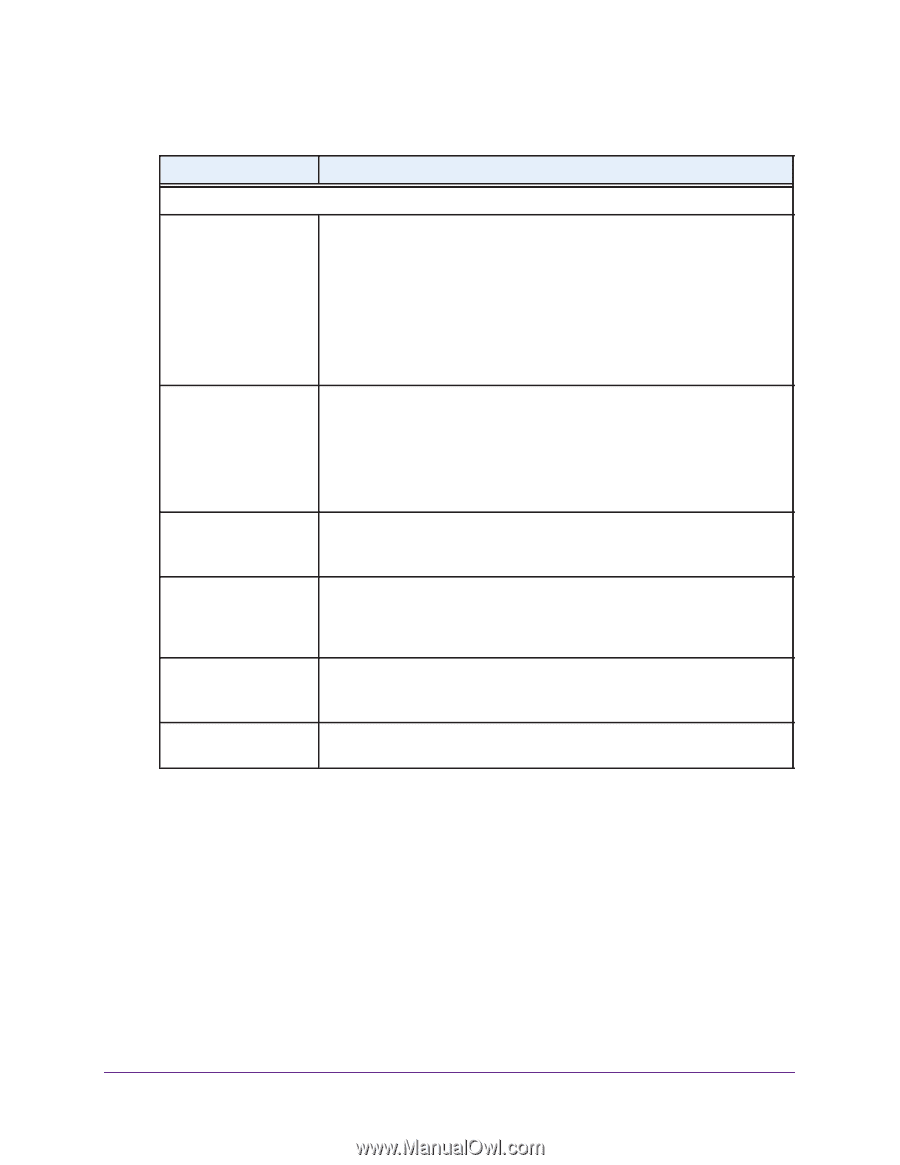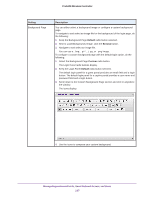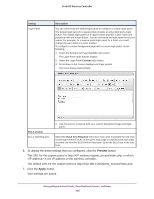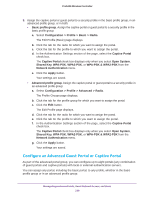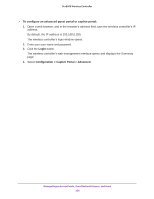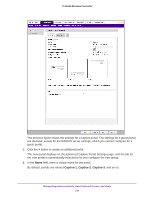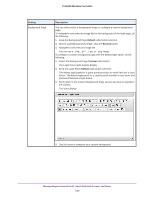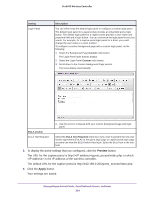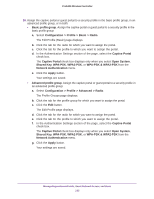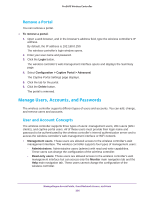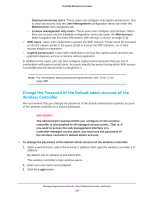Netgear WB7520 User Manual - Page 232
Setting, Description, Portal Settings Guest, Captive, Radius Server, Local, External, Center
 |
View all Netgear WB7520 manuals
Add to My Manuals
Save this manual to your list of manuals |
Page 232 highlights
ProSAFE Wireless Controller 7. Configure the settings as described in the following table. Setting Description Portal Settings section Portal Type Select one of the following radio buttons: • Guest. A guest portal with a field for entering an email address. Guests do not need to provide a password and can get unlimited access to the network. You do not need to configure guest accounts. • Captive. A captive portal with a field for entering a login user name and a field for entering a password. If you select this option, the Radius Server radio buttons and menu display. For information about how to configure captive portal users and accounts, see Manage Users, Accounts, and Passwords on page 236. Radius Server Select one of the following radio buttons: Note: This setting is for a • Local. Use the local authentication server. captive portal only. • External. Select an external authentication server from the menu. Note: For information about setting up and enabling internal and external authentication servers, see Manage Authentication Servers and Authentication Server Groups on page 140. Redirect URL To redirect traffic to a URL after successful captive authentication, select the check box and enter the URL. By default, traffic is not redirected. Max Clients Per User Specify the number of clients that a single captive portal user can open with the same the login information. The default setting is 1. The maximum number of clients that you can select from the menu is 5. Reauthentication Timeout Specify the period after which a user who was idle must be reauthenticated. The minimum period is 30 minutes. The maximum period that you can select through the menus is 24 hours. Select Placement Click the Center, Bottom, or Top button to specify the location of the login prompt on the login page. Manage Rogue Access Points, Guest Network Access, and Users 232