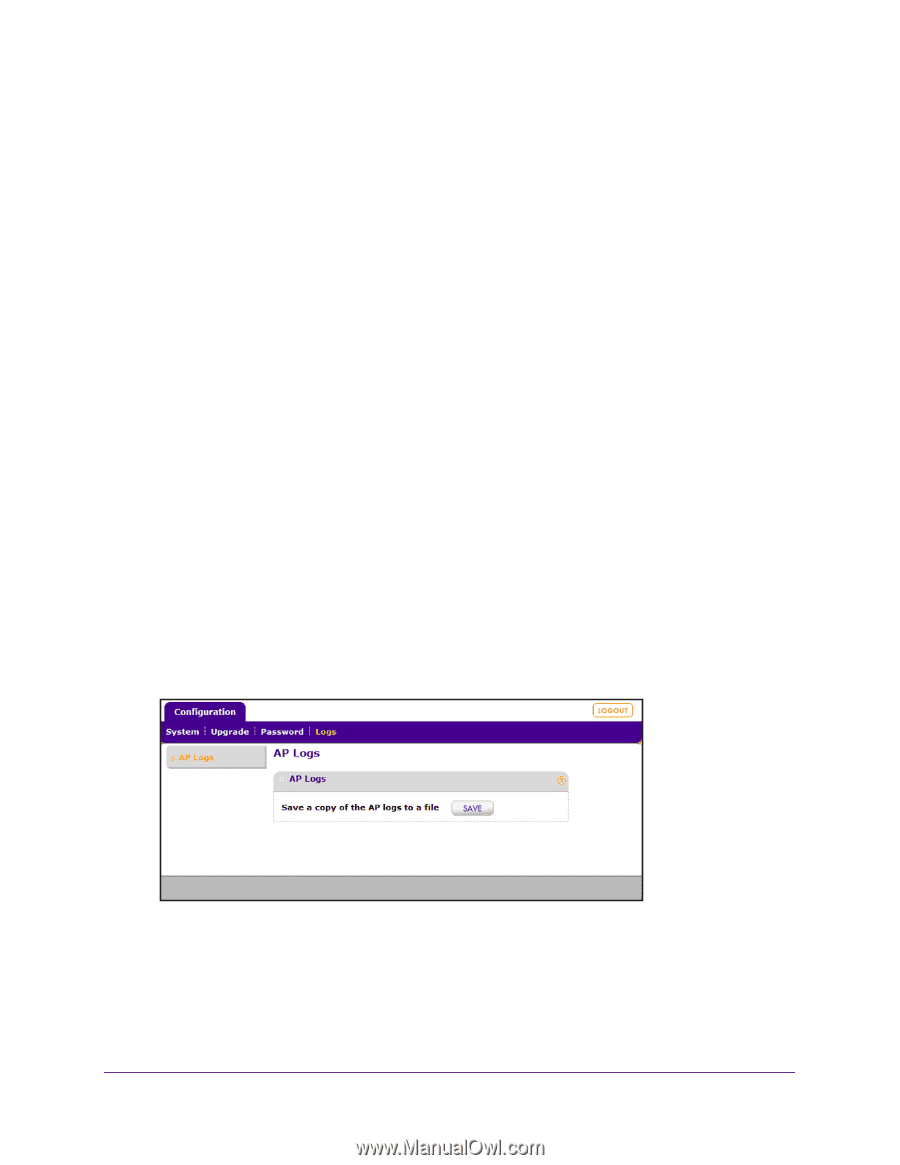Netgear WB7520 User Manual - Page 381
Save and View the Logs on a Controller-Managed Access Point, admin, password, Configuration > Logs
 |
View all Netgear WB7520 manuals
Add to My Manuals
Save this manual to your list of manuals |
Page 381 highlights
ProSAFE Wireless Controller The Upgrade page displays. The page states the current firmware version that is running on the access point. g. Reconfigure the static IP address setting and the VLAN settings or reenable the DHCP client. For more information, see Change IP Address and VLAN Settings on a Controller-Managed Access Point on page 376 and Reenable the DHCP Client on a Controller-Managed Access Point on page 377. Save and View the Logs on a Controller-Managed Access Point You can save and view the logs on a controller-managed access point. For some access point models, you can also view the console debug logs (see View the Console Debug Logs of an Access Point on page 369). To save and view the logs on a controller-managed access point: 1. Find the IP address of the access point on your network. For more information, see Manage the Managed AP List on page 167. 2. In the address bar, enter the IP address of the access point. A login window displays. 3. Enter the user name and password. The user name is admin. The default password is password. The user name and password are case-sensitive. 4. Select Configuration > Logs > AP Logs. 5. Click the SAVE button. 6. Follow the directions of your browser. 7. Unzip the logs. The file with logs is a .tar file in the following format: aplogs_.tar Controller-Managed Access Points 381