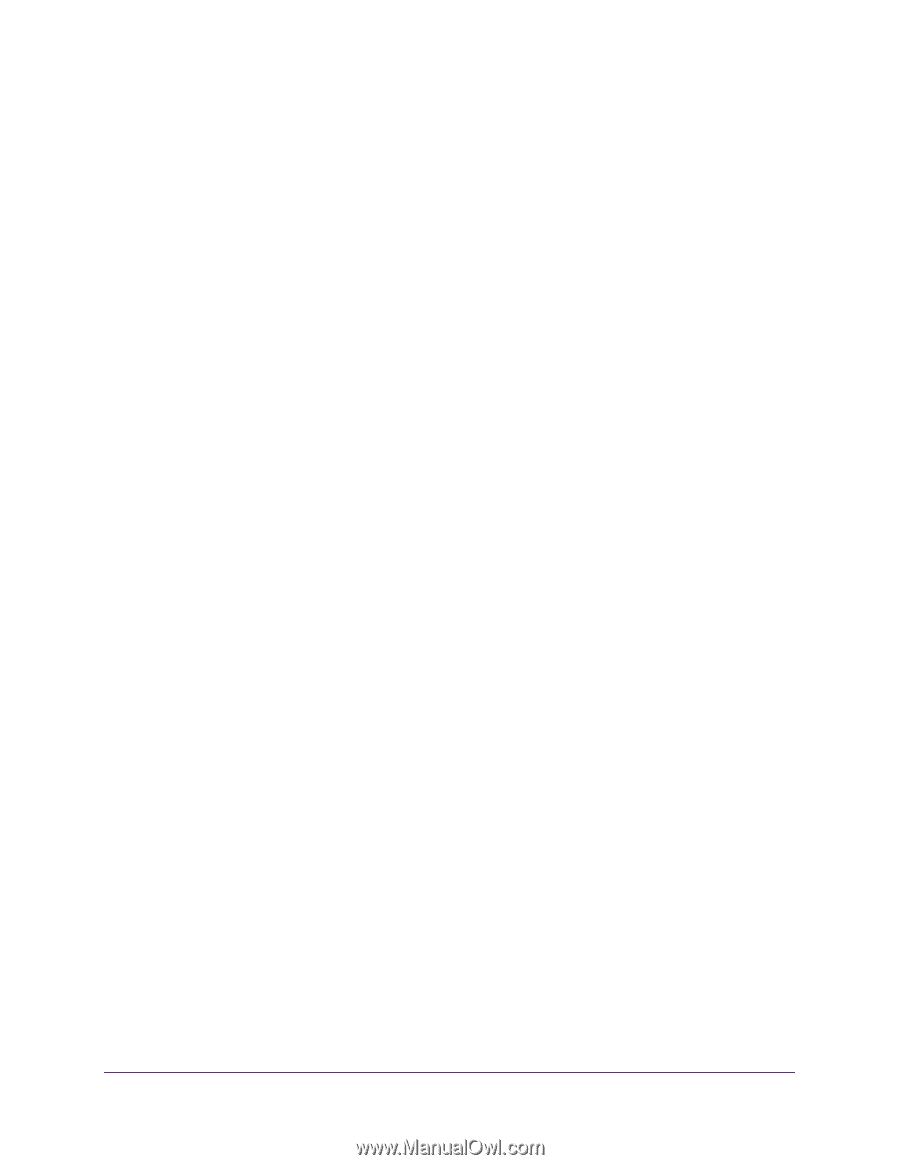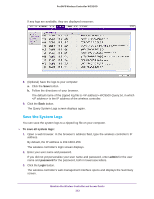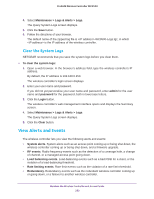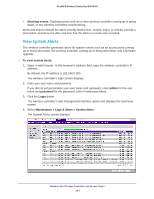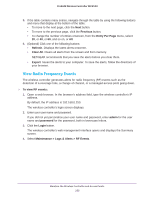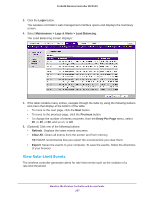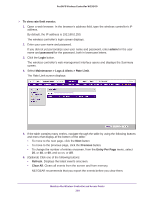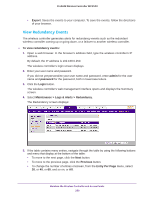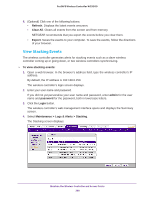Netgear WC9500 Reference Manual - Page 255
View Radio Frequency Events, Previous, Entry Per Refresh, Clear All, Export, To view RF events
 |
View all Netgear WC9500 manuals
Add to My Manuals
Save this manual to your list of manuals |
Page 255 highlights
ProSAFE Wireless Controller WC9500 5. If the table contains many entries, navigate through the table by using the following buttons and menu that display at the bottom of the table: • To move to the next page, click the Next button. • To move to the previous page, click the Previous button. • To change the number of entries onscreen, from the Entry Per Page menu, select 20, or 40, or 60, and so on, or All. 6. (Optional) Click one of the following buttons: • Refresh. Displays the latest alerts onscreen. • Clear All. Clears all alerts from the screen and from memory. NETGEAR recommends that you save the alerts before you clear them. • Export. Saves the alerts to your computer. To save the alerts, follow the directions of your browser. View Radio Frequency Events The wireless controller generates alerts for radio frequency (RF) events such as the detection of a coverage hole, a change of channel, or a managed access point going down. To view RF events: 1. Open a web browser. In the browser's address field, type the wireless controller's IP address. By default, the IP address is 192.168.0.250. The wireless controller's login screen displays. 2. Enter your user name and password. If you did not yet personalize your user name and password, enter admin for the user name and password for the password, both in lowercase letters. 3. Click the Login button. The wireless controller's web management interface opens and displays the Summary screen. 4. Select Maintenance > Logs & Alerts > RF Events. Maintain the Wireless Controller and Access Points 255