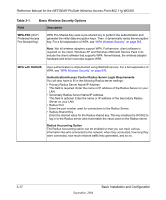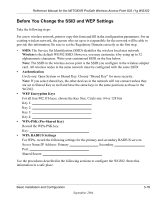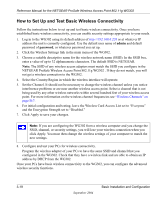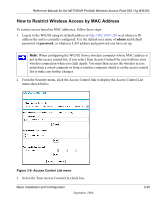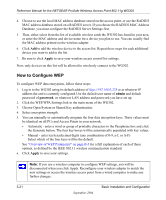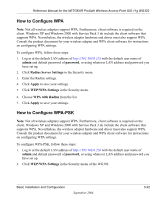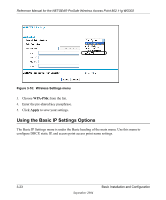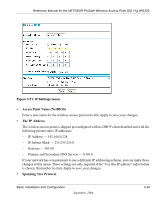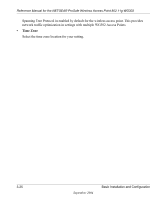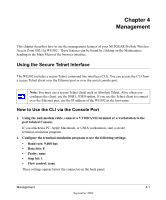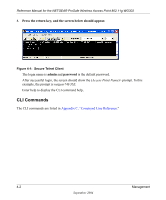Netgear WG302 WG302v1 Reference Manual - Page 45
How to Con WPA, admin, password, Radius Server Settings, Apply, WEP/WPA Settings
 |
UPC - 606449030365
View all Netgear WG302 manuals
Add to My Manuals
Save this manual to your list of manuals |
Page 45 highlights
Reference Manual for the NETGEAR ProSafe Wireless Access Point 802.11g WG302 How to Configure WPA Note: Not all wireless adapters support WPA. Furthermore, client software is required on the client. Windows XP and Windows 2000 with Service Pack 3 do include the client software that supports WPA. Nevertheless, the wireless adapter hardware and driver must also support WPA. Consult the product document for your wireless adapter and WPA client software for instructions on configuring WPA settings. To configure WPA, follow these steps: 1. Log in at the default LAN address of http://192.168.0.228 with the default user name of admin and default password of password, or using whatever LAN address and password you have set up. 2. Click Radius Server Settings in the Security menu. 3. Enter the Radius settings. 4. Click Apply to save your settings. 5. Click WEP/WPA Settings in the Security menu. 6. Choose WPA with Radius from the list. 7. Click Apply to save your settings. How to Configure WPA-PSK Note: Not all wireless adapters support WPA. Furthermore, client software is required on the client. Windows XP and Windows 2000 with Service Pack 3 do include the client software that supports WPA. Nevertheless, the wireless adapter hardware and driver must also support WPA. Consult the product document for your wireless adapter and WPA client software for instructions on configuring WPA settings. To configure WPA-PSK, follow these steps: 1. Log in at the default LAN address of http://192.168.0.228 with the default user name of admin and default password of password, or using whatever LAN address and password you have set up. 2. Click WEP/WPA Settings in the Security menu of the WG302. Basic Installation and Configuration September 2004 3-22