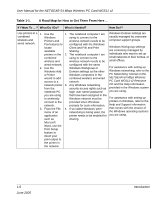Netgear WG511NA User Manual - Page 13
Table 1-1., What Do I Do?, What's Needed?, How Do I? - pc card
 |
UPC - 606449011241
View all Netgear WG511NA manuals
Add to My Manuals
Save this manual to your list of manuals |
Page 13 highlights
User Manual for the NETGEAR 54 Mbps Wireless PC Card WG511 v2 Table 1-1. A Road Map for How to Get There From Here ... If I Want To ... ? What Do I Do? What's Needed? How Do I? Exchange files 1. Use the 1. The notebook computer I am For assistance with Windows between a Windows using to connect to the networking software, see wirelessly Network wireless network needs to be Appendix C, "Preparing Your connected Neighborhood configured with the Windows PCs for Network Access" for notebook feature to Client and File and Print configuration scenarios or refer computer and browse for Sharing. to the Help system included with other computers computers in 2. The notebook computer I am your version of Windows. in a my the combined using to connect to the Windows Domain settings are combined wireless and wireless network needs to be usually managed by corporate wireless and wired network. configured with the same computer support groups. wired network. 2. Browse the Windows Workgroup or Windows Workgroup settings hard drive of Domain settings as the other are commonly managed by the target Windows computers in the individuals who want to set up computer in combined wireless and wired small networks in their homes, or the network in network. small offices. order to locate 3. Any Windows networking For assistance with setting up the directory or security access rights such as Windows networking, refer to the files you want login user name/ password PC Networking Tutorial on the to work with. that have been assigned in the NETGEAR 54 Mbps Wireless 3. Use the Windows network or for PC Card WG511 v2 Resource Windows sharing particular files must be CD and the Help information Explorer copy provided when Windows provided in the Windows system and paste prompts for such information. you are using. functions to 4. If so-called Windows 'peer' exchange files Workgroup networking is being between the used, the drive, file system computers. directory, or file need to be enabled for sharing. Introduction 1-5 June 2005