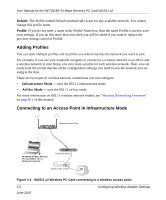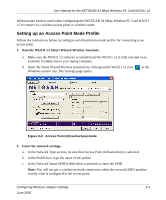Netgear WG511NA User Manual - Page 26
Adding Profiles, Connecting to an Access Point in Infrastructure Mode, Default, Profile
 |
UPC - 606449011241
View all Netgear WG511NA manuals
Add to My Manuals
Save this manual to your list of manuals |
Page 26 highlights
User Manual for the NETGEAR 54 Mbps Wireless PC Card WG511 v2 Default: The Profile named Default automatically scans for any available network. You cannot change this profile name. Profile: If you do not enter a name in the Profile Name box, then the name Profile is used to save your settings. If you do this more than once then you will be asked if you want to replace the previous settings stored in Profile. Adding Profiles You can store multiple profiles and recall the one which matches the network you want to join. For example, if you use your notebook computer to connect to a wireless network in an office and a wireless network in your home, you can create a profile for each wireless network. Then, you can easily load the profile that has all the configuration settings you need to join the network you are using at the time. There are two types of wireless network connections you can configure: • Infrastructure Mode - uses the 802.11 infrastructure mode. • Ad Hoc Mode - uses the 802.11 ad hoc mode. For more information on 802.11 wireless network modes, see "Wireless Networking Overview" on page B-1 of this manual. Connecting to an Access Point in Infrastructure Mode Wireless Access Point NETGEAR 54 Mbps Wireless PC Card WG511 v2 in a Notebook Computer Cable/DSL Router Cable or DSL modem Figure 3-1: WG511 v2 Wireless PC Card connecting to a wireless access point. 3-2 June 2005 Configuring Wireless Adapter Settings