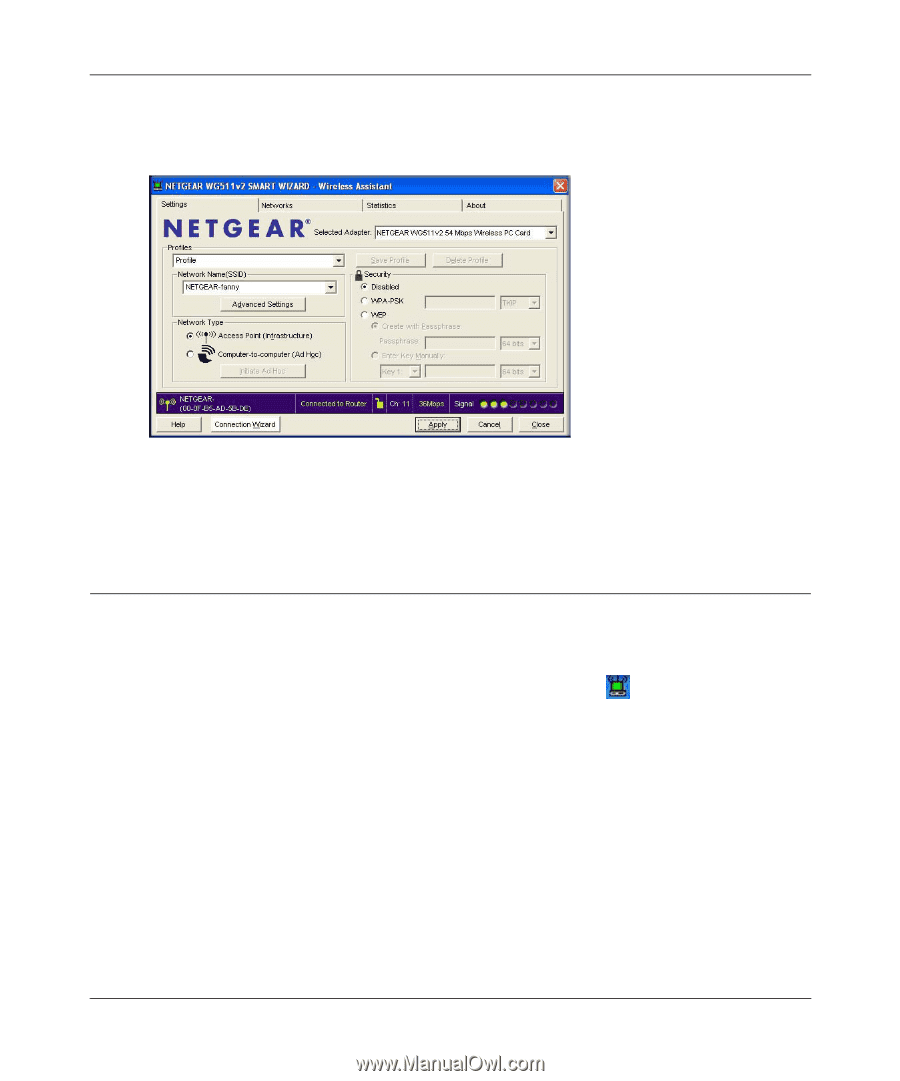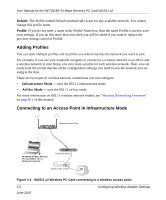Netgear WG511NA User Manual - Page 21
Connecting to Wireless Networks and the Internet
 |
UPC - 606449011241
View all Netgear WG511NA manuals
Add to My Manuals
Save this manual to your list of manuals |
Page 21 highlights
User Manual for the NETGEAR 54 Mbps Wireless PC Card WG511 v2 The Connection Wizard initiates your wireless connection. It could take up to a minute for your wireless connection to be established. The Smart Wizard Wireless Assistant Settings page opens. 4. Use the status bar to verify your wireless connectivity. For more detailed information about connecting, see "Connecting to Wireless Networks and the Internet" on page 2-7. Connecting to Wireless Networks and the Internet The WG511 v2 has indicators in three locations that show the status of your connection to a wireless network and to the Internet: • System Tray Icon: After you install the WG511 v2 software, the icon appears in the lower right of the Windows task bar. It is color coded to show the status of the connection. See "The Smart Wizard Status Bar" on page 2-8 • Smart Wizard Status Bar: Clicking on the system tray icon opens the Smart Wizard Wireless Assistant. The status bar at the bottom of the page shows details about your wireless and Internet connection. • WG511 v2 Wireless PC Card LEDs: The two LEDs on the wireless card show the speed of the network connection. Basic Setup 2-7 June 2005