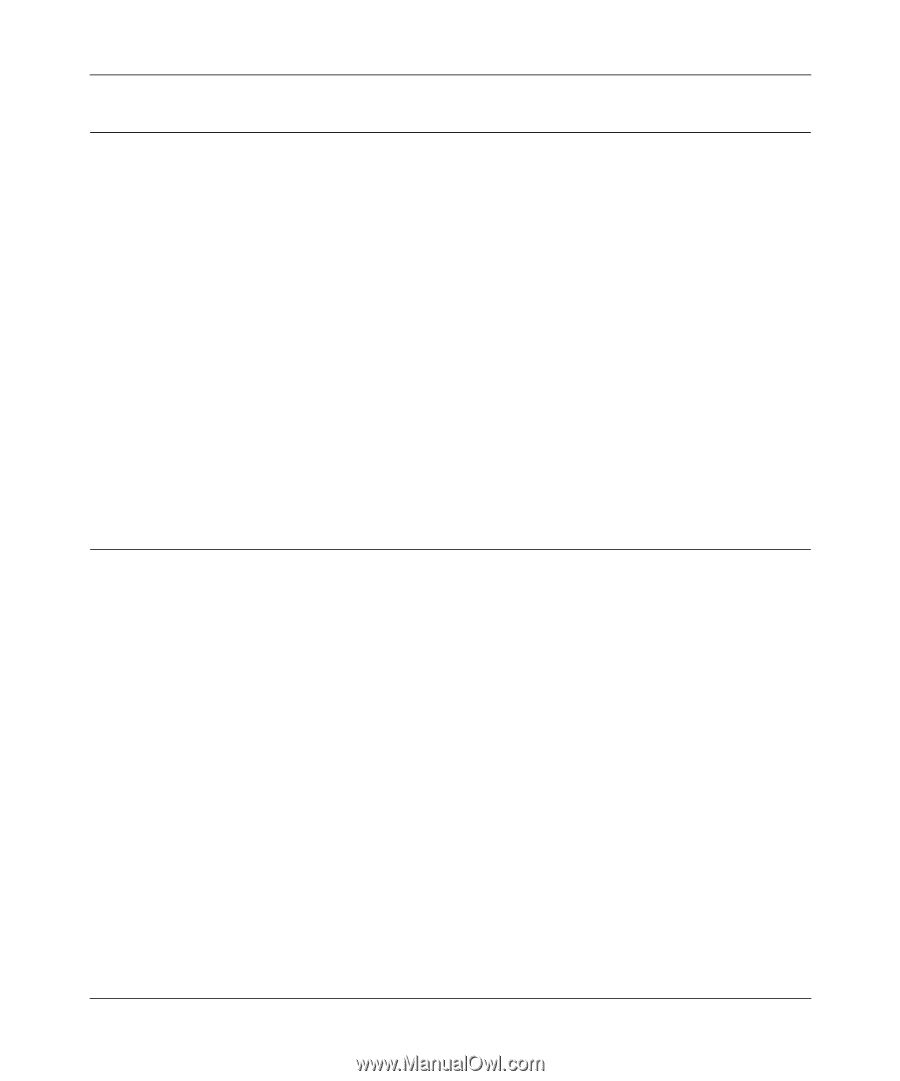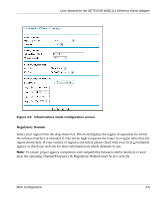Netgear WGE111 WGE111 Reference Manual - Page 32
Connecting to the Wireless Game Adapter, Viewing the Wireless Game Adapter Status - ip address
 |
View all Netgear WGE111 manuals
Add to My Manuals
Save this manual to your list of manuals |
Page 32 highlights
User Manual for the NETGEAR WGE111 Wireless Game Adapter Connecting to the Wireless Game Adapter In order to configure the Wireless Game Adapter through a browser interface, your computer must have a Web browser program installed such as Microsoft Internet Explorer or Netscape Navigator. Note: The IP address of the WGE111 Wireless Game Adapter must be on the same subnet as your access point/router. 1. Start your Web browser. 2. In the Address box, type http:// followed by the IP Address of the Wireless Game Adapter. For example, enter the default IP Address of http://192.168.0.202 and click Enter. 3. You will then be prompted for the user name and password. Enter password for the password, or whatever password you set using the NETGEAR Smart Wizard configuration assistant. 4. Use the menu selections listed on the left of the screen to move about. Note: Remember to save modifications made on any screen by clicking the Save button before changing to a different screen. Viewing the Wireless Game Adapter Status The Status screen displays current settings and statistics for your WGE111 Wireless Game Adapter. As this information is read-only, any changes must be made on other pages. Click the Refresh button to refresh information on this screen. The figure below shows the Status screen. 4-2 Web Configuration