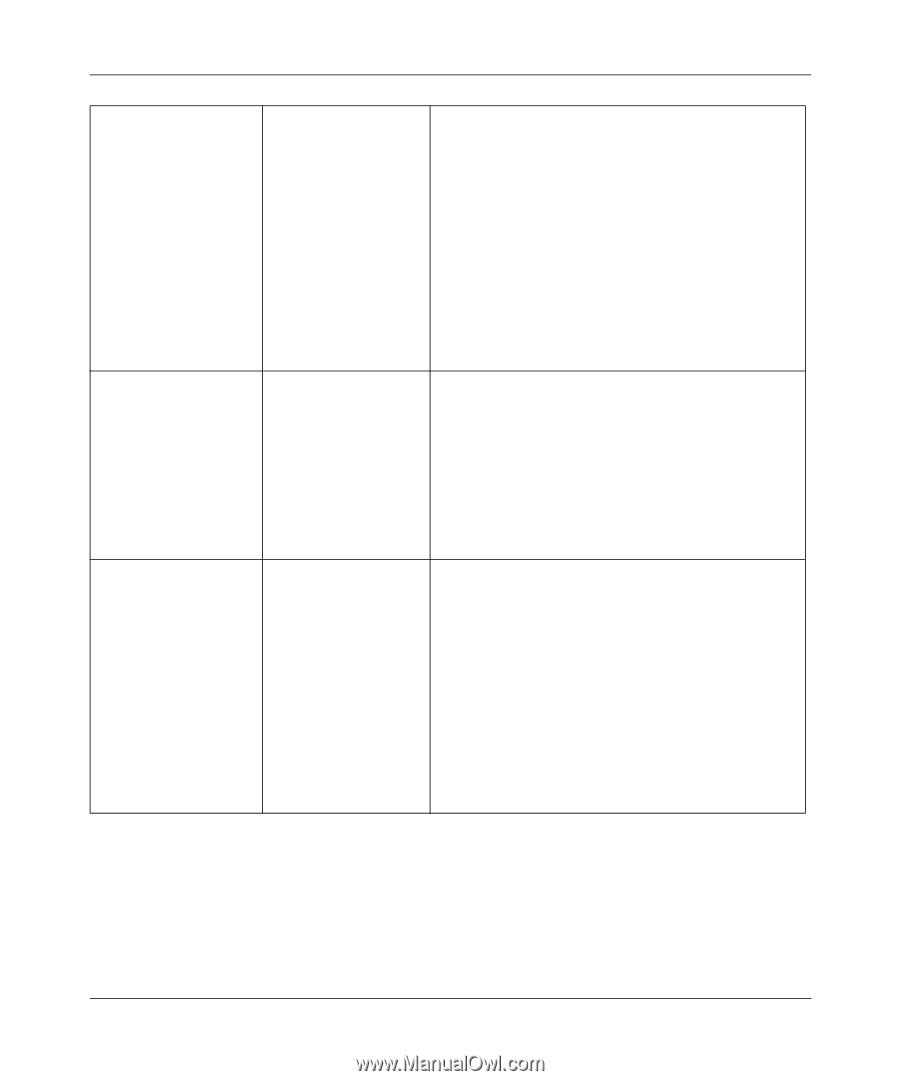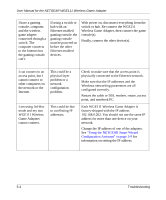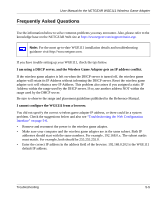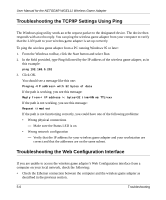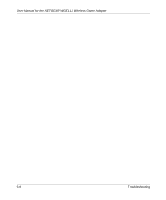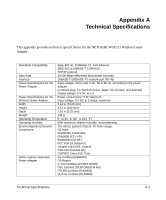Netgear WGE111 WGE111 Reference Manual - Page 48
Using the NETGEAR Smart Wizard, Configuration Assistant
 |
View all Netgear WGE111 manuals
Add to My Manuals
Save this manual to your list of manuals |
Page 48 highlights
User Manual for the NETGEAR WGE111 Wireless Game Adapter I have a gaming console, computer, and the wireless game adapter connected through a switch. The computer connects to the Internet but the gaming console can't. If using a switch or hub with an Ethernet-enabled gaming console, the gaming console must be powered on before the other Ethernet-enabled devices. With power on, disconnect everything from the switch or hub. Re-connect the WGE111 Wireless Game Adapter, then connect the game console(s). Finally, connect the other device(s). I can connect to an access point, but I cannot connect to other computers on the network or the Internet. This could be a physical layer problem or a network configuration problem. I am using Ad-Hoc mode and my two WGE111 Wireless Game Adapters cannot connect. This could be due to conflicting IP addresses. Check to make sure that the access point is physically connected to the Ethernet network. Make sure that the IP addresses and the Windows networking parameters are all configured correctly. Restart the cable or DSL modem, router, access point, and notebook PC. Each WGE111 Wireless Game Adapter is factory-shipped with the IP address 192.168.0.202. You should not use the same IP address for more than one device on your network. Change the IP address of one of the adapters. See "Using the NETGEAR Smart Wizard Configuration Assistant" on page 3-9 for information on setting the IP address. 5-4 Troubleshooting