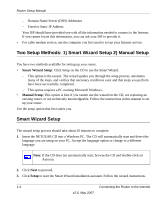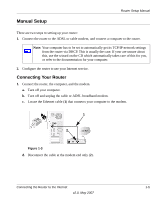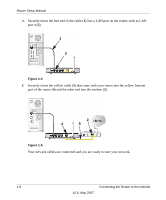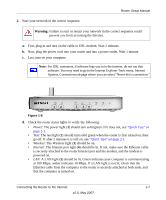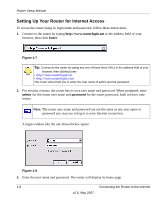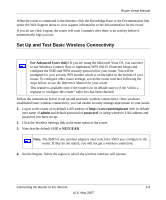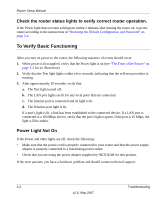Netgear WGR614v8 WGR614v8 Setup Manual - Page 13
Set Up and Test Basic Wireless Connectivity, admin, password, NETGEAR, For Advanced Users Only - vista
 |
View all Netgear WGR614v8 manuals
Add to My Manuals
Save this manual to your list of manuals |
Page 13 highlights
Router Setup Manual When the router is connected to the Internet, click the Knowledge Base or the Documentation link under the Web Support menu to view support information or the documentation for the router. If you do not click Logout, the router will wait 5 minutes after there is no activity before it automatically logs you out. Set Up and Test Basic Wireless Connectivity For Advanced Users Only! If you are using the Microsoft Vista OS, you can elect to use Windows Connect Now to implement WPS (Wi-Fi Protected Setup) and configure the SSID and WPA security password for your router. You will be prompted for your security PIN number which is on the label on the bottom of your router. To configure other router settings, access the router interface following the steps below; or see the Reference Manual for your router. This feature is available only if the router is in its default state or if the "allow a registrar to configure this router" radio box has been checked. Follow the instructions below to set up and test basic wireless connectivity. Once you have established basic wireless connectivity, you can enable security settings appropriate to your needs. 1. Log in to the router at its default LAN address of http://www.routerlogin.net with its default user name of admin and default password of password, or using whatever LAN address and password you have set up. 2. Click the Wireless Settings link in the main menu of the router. 3. Note that the default SSID is NETGEAR. Note: The SSID of any wireless adapters must match the SSID you configure in the router. If they do not match, you will not get a wireless connection. 4. Set the Region. Select the region in which the wireless interface will operate. Connecting the Router to the Internet 1-9 v2.0, May 2007